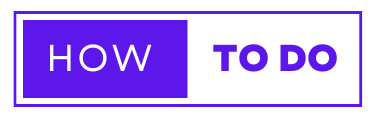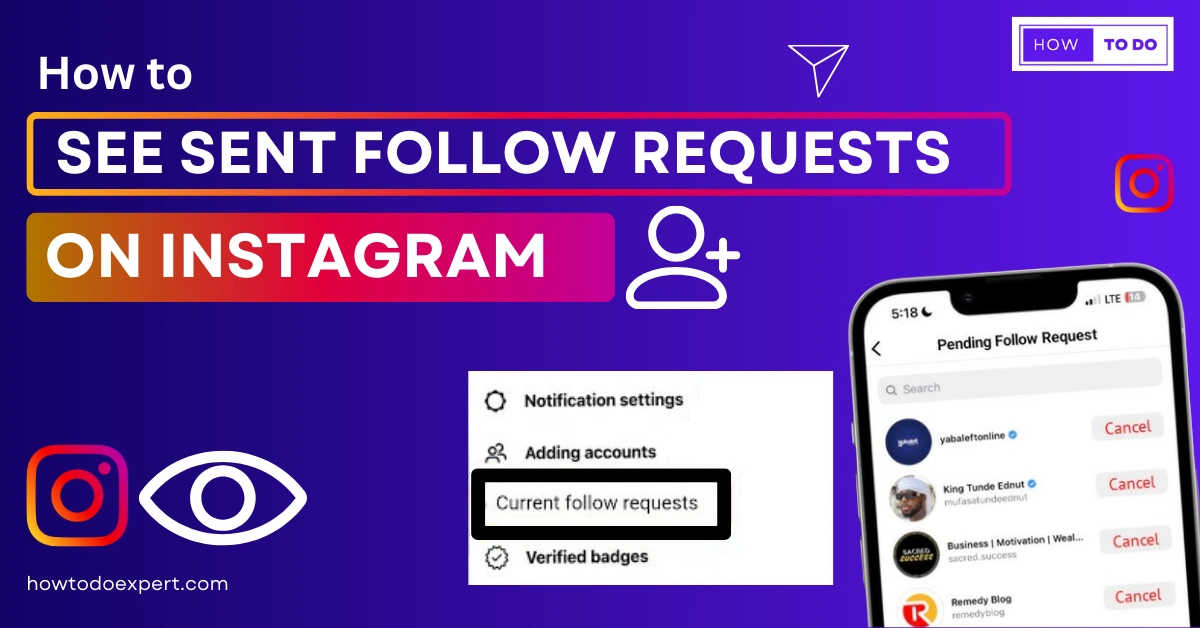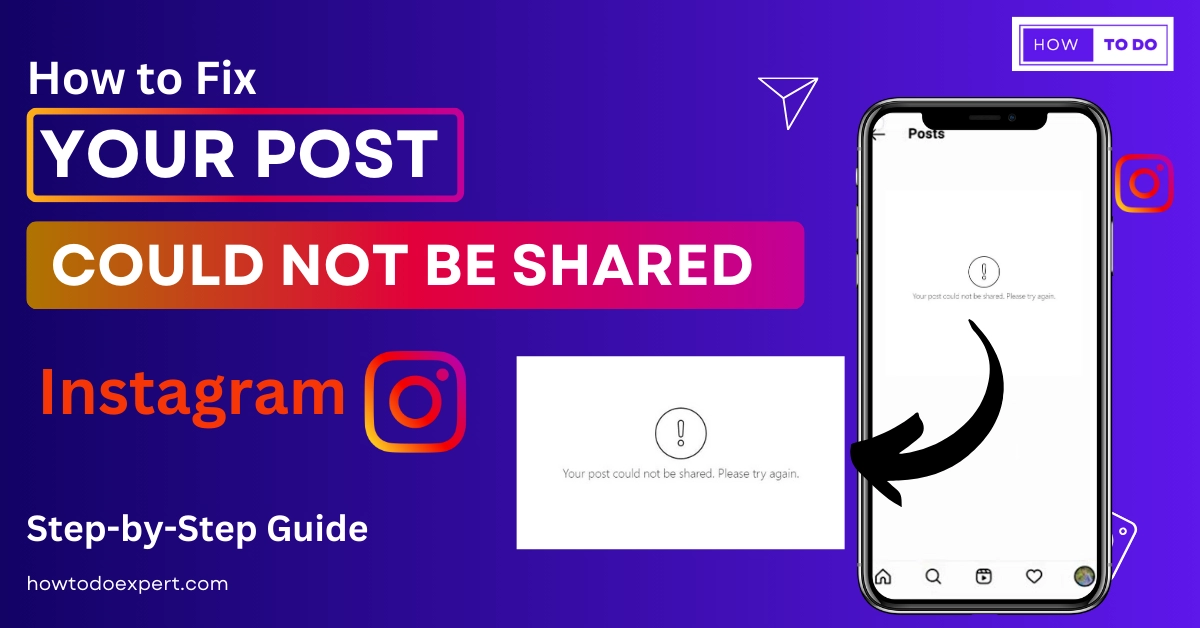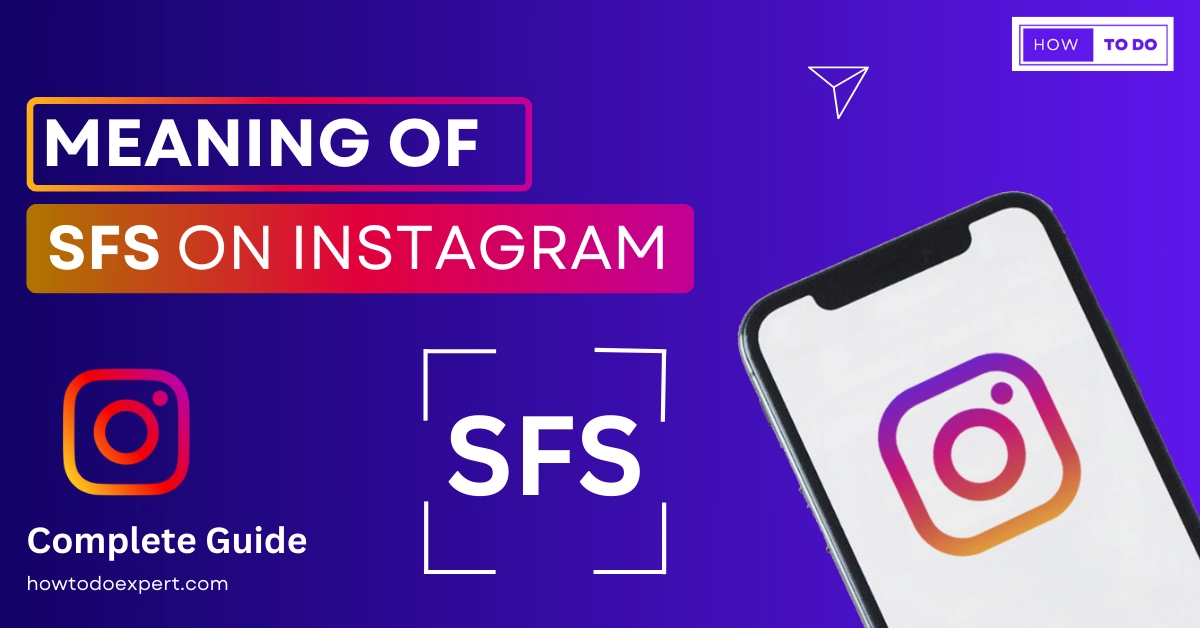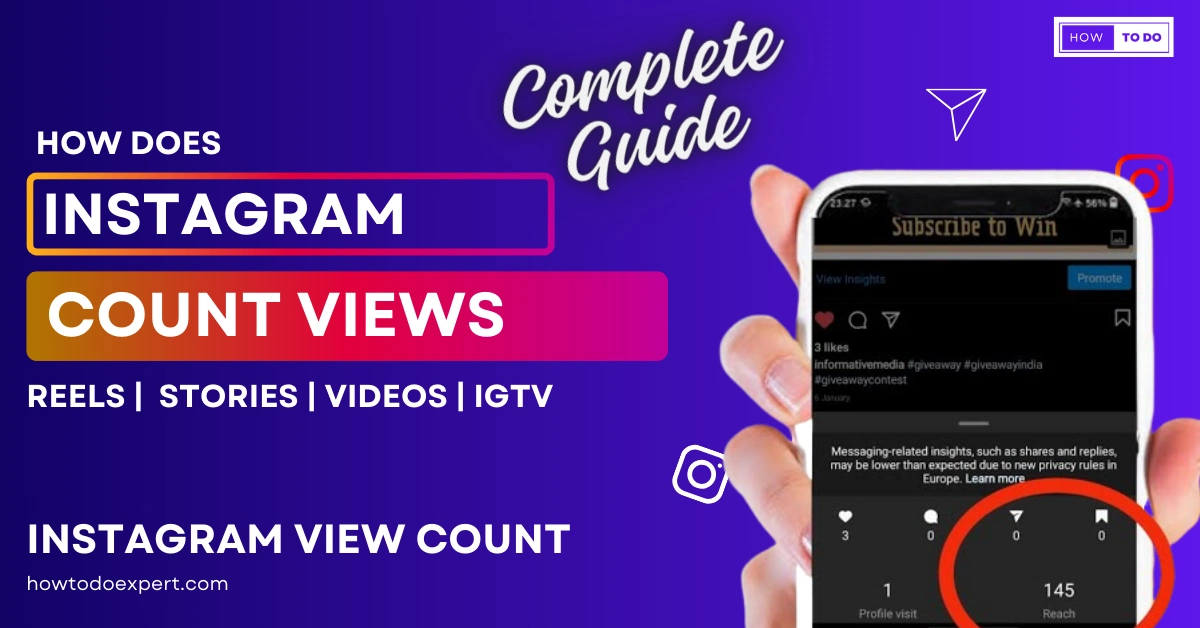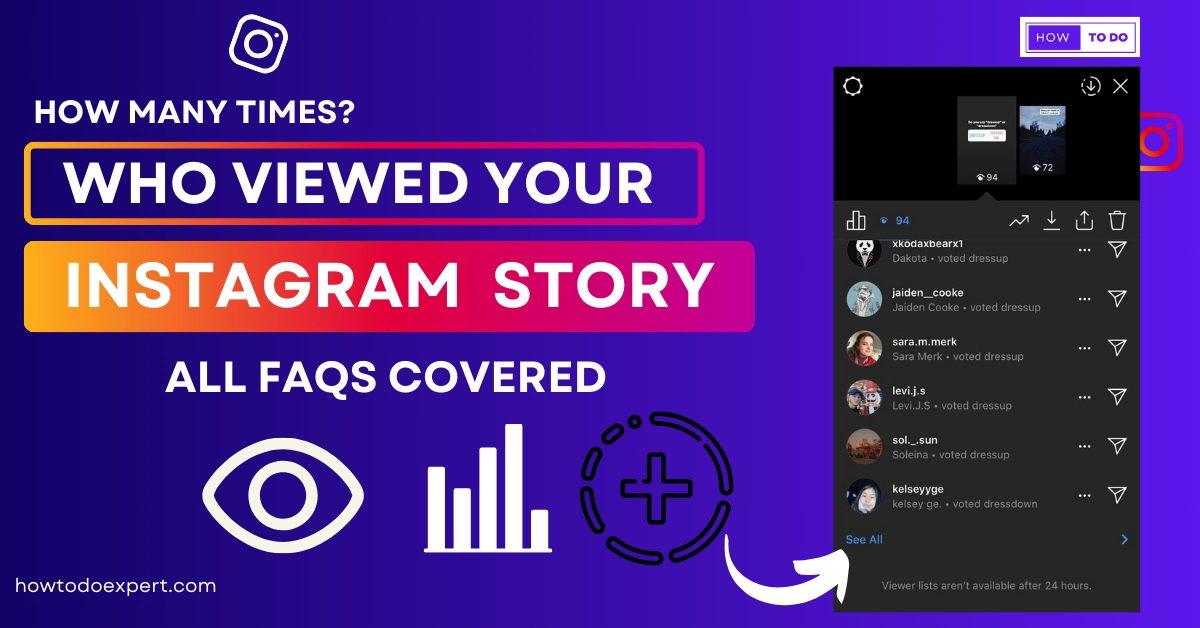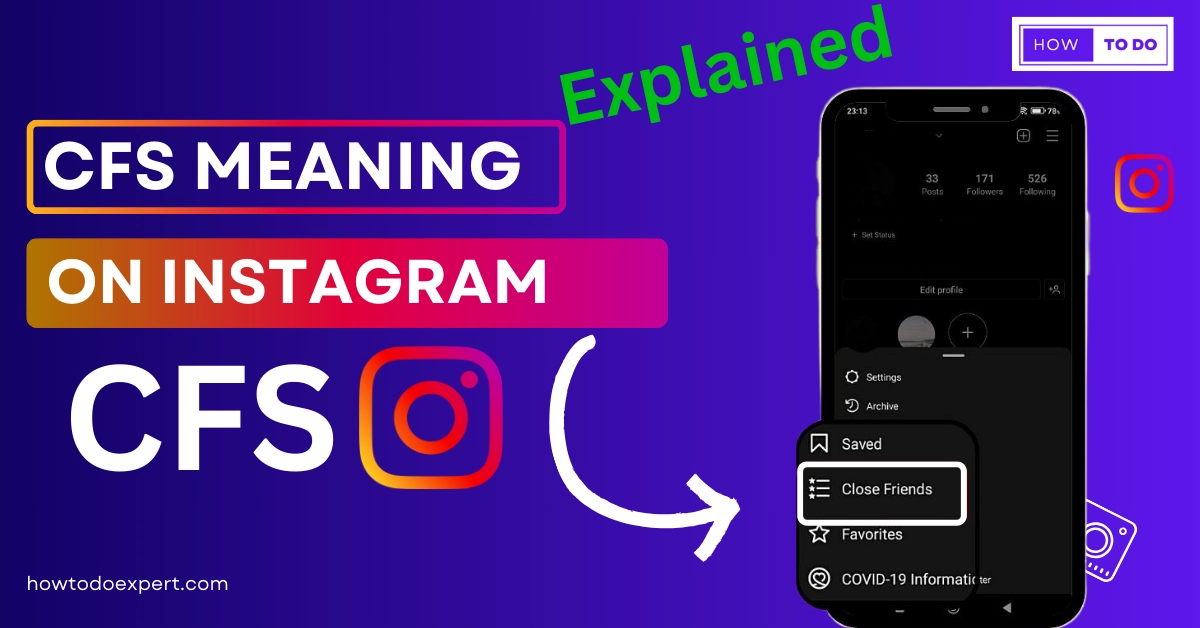How to See Sent Follow Requests on Instagram? Complete Guide
Ever wondered how to rediscover those follow requests you sent out on Instagram? Keeping track of your interactions and connections is important, and Instagram provides a way to do just that. Here’s a simple question that comes to your mind: How to see sent follow requests on Instagram? Well, the process is quite easy.
Many users frequently search for a feature on Instagram that allows them to view their sent follow-up requests but often need help locating such an option. In this guide, I will provide you with detailed steps on how to check or view your sent follow requests on Instagram.
How to See Sent Requests on Instagram
In the past, there were various methods to view the sent follow requests on Instagram. However, these methods are only effective on some Android and iPhone devices following the latest Instagram update. Many users, including myself, have attempted to find a solution by following techniques suggested on the internet, but they have yet to prove successful.
I previously mentioned on this page that you could check your sent follow requests on Instagram, but I now realize that these methods need to be fixed as expected. Nevertheless, you can still try the steps associated with the previously effective methods, as they might work on your Instagram account.
Method 1: Via Instagram App
Step 1: Open Instagram and Log In
- Your smartphone’s Instagram app should be opened.
- Enter your username, email address, and password to log in to Instagram.
Step 2: Access Your Profile
- On the Instagram home page, locate your profile picture in the bottom right corner.
- Tap on your profile picture to access your profile page.
Step 3: Open the Menu
The hamburger icon, which consists of three horizontal lines, should be selected. This indicator is typically located in the upper-right or upper-left corner of your screen. Choose the “Your Activity” option under the “Menu” heading on the menu that opens.
Step 4: Initiate Data Download
- Scroll down the ‘Your Activity’ page until you find the option labeled ‘Download your information.’
- Tap on this option to start the process of downloading your account data.
Step 5: Provide Email Address
- A prompt will appear, asking you to enter the email address where you want to receive a copy of your profile information.
- Enter the email address where you’d like to receive this data.
Step 6: Confirm with Password
- Instagram will request your Instagram password for security verification.
- Enter your Instagram password as requested.
Step 7: Start the Data Download
- After entering your password, tap on the “Next” option to proceed.
- Instagram will begin the process of compiling your account data and sending it to the email address you provided.
Step 8 Check Your Email
- Check your email frequently to see if Instagram has sent you a message.
- Open any emails that you get from Instagram.
Step 9: Review Data After Downloading
- You’ll find a file with your account details attached to the email.
- Get the file that is attached.
- Find the portion of the downloaded file that contains a list of your most recent Instagram follow requests.
By downloading your account information, you can use it to access the Instagram list of sent follow-up requests. When employing these techniques, keep in mind to abide by Instagram’s terms of service and privacy rules.
Method 2: Via Web Browser
To access information on who follows who on Instagram, follow these comprehensive steps using the web browser method:
Step 1: Visit Instagram’s Official Website
Begin by opening the web browser on your Android, iPhone, or PC. In the browser’s address bar, enter www.instagram.com to gain access to your Instagram account. Ensure that you are logged in to your Instagram account to proceed.
Step 2: Access Instagram’s Account Tools
- After successfully logging into your Instagram account, enhance the URL by adding “/accounts/access_tool” to it, resulting in a URL like this: www.instagram.com/accounts/access_tool.
- Press Enter, and your browser will direct you to Instagram’s Account Tools page.
Step 3: View “Current Follow Requests
- Scroll down on the Account Tools page to locate the section labeled “Current follow requests.”
- Tap on this option, and you will be presented with a comprehensive list of usernames to whom you have sent follow-up requests.
Method 3: By Visiting Each Profile
This method allows you to examine individual follow-up requests by visiting each profile. While you won’t be able to see a complete list of sent requests, you can effectively determine the status of each request, especially for private accounts.
- Visit the profile or account of each user to whom you have sent follow requests.
- If the profile displays “requested,” it signifies that you have sent a follow request that has yet to be accepted.
How to Cancel All Sent Follow Request on Instagram?
If you wish to cancel sent follow requests on Instagram, please be aware that you must do so one request at a time. Follow these comprehensive steps:
- Begin by compiling a list of the usernames of the users to whom you have sent follow requests on Instagram.
- Open the Instagram app on your smartphone.
- Type the user’s username into the search field on your Instagram account.
- Navigate to the main profile of the Instagram user in question.
- For Public Accounts: Click the “Following” button once and then select “Unfollow” to cancel the sent follow-up request.
- For Private Accounts: Locate and tap the “Requested” option to cancel the following request.
Remember that Instagram does not offer a feature that allows you to cancel multiple follow-up requests simultaneously.
How to See Who I Requested to Follow on Instagram in 2023?
As of 2023, Instagram still does not provide a native feature to see a list of users you’ve sent follow-up requests. However, there are a few workarounds you can try to keep track of your follow-up requests.
First Method
First, navigate to the profile of the user you suspect you’ve sent a follow-up request to. If you see a “Follow” button rather than the word “Requested,” it signifies your request is still pending.
Second Method
The second method is to scroll through your activity feed. If the person you’ve sent a request to accepts it, their posts will start appearing in your feed, indicating that they’ve accepted your request.
Additionally, you can use third-party apps or browser extensions that claim to offer such functionality, but be cautious, as these may violate Instagram’s terms of service and pose security risks. Always prioritize your online privacy and security when using third-party tools.
How to See Your Pending Instagram Follow Request?
Here are the steps to view your pending Instagram follow requests on iOS or Android:
- Open the Instagram app on your smartphone or tablet.
- Click on your profile, which is represented by your profile picture in the bottom right corner.
- Locate the “Menu” icon; it’s the three horizontal lines stacked on top of each other in the top-right corner of the screen.
- From the menu that appears, select “Settings.”
- In the Settings menu, tap on “Security.”
- Scroll down the Security settings until you find the option labeled “Access Data.”
- Under “Access Data,” you will see a section called “Connections.” Tap on this section to proceed.
- Within the “Connections” section, select “View all current follow requests.”
By following these steps, you’ll be able to check the status of your pending Instagram and easily follow requests using the Instagram mobile app on your iOS or Android device.
View Instagram Follow Requests on a Computer (Web)
- Go to Instagram’s official website by opening your preferred web browser.
- To access your Instagram profile, click the profile symbol that is generally found in the top right corner of the app, and then choose “Settings” from the dropdown menu.
- Navigate to the left-hand column, where you’ll find “Privacy and Security” listed as the 7th option from the top. Click on it.
- Within the settings, look for the 7th menu titled “Account Data.” Click on “View Account Data.”
- In the top-right section of the page, under the heading “Connections,” locate and click on “Current Follow Requests.”
- You’ll be presented with a simple text list containing the names of the accounts for which you’ve sent follow-up requests. There are no active links or options to cancel these requests on this page.
Other Methods to Seeing Who You’ve Requested to Follow
1. Browsing Your Post Likes
Another effective method for gaining new followers is to examine the followers of a popular “third-party” profile. By doing this, you can access a list of new accounts that you still need to interact with. These profiles include mutual friends or those within your target audience.
If you frequently use this approach, you can revisit the list of accounts that have either accepted or denied your follow-up requests in a few days. It can be done by examining the followers of the third-party account.
2. Instagram-other-users-followers
If you’ve attempted this method to locate past follow-up requests you’ve sent, you might notice that after a few days, they may no longer appear. In such cases, the user may have either accepted your follow request, either automatically or manually. Instead of the blue ‘Follow’ button, you’ll see a white ‘Following’ icon.
If you encounter an account where you’re certain you’ve previously sent a follow request, yet the blue ‘Follow’ button is still visible, your request has likely been declined. It’s critical to avoid interpreting this personally. If all else fails, try contacting them directly or making another follow-up request.
However, it’s important to avoid being overly persistent, as this may annoy the user and have a negative effect on your standing. In essence, it’s best to refrain from repeatedly re-requesting; it’s more likely to backfire than help your cause.
3. Cancelling Instagram Follow Request
If you’ve sent follow requests on Instagram and wish to cancel them, you might feel uneasy with those pending requests. Questions may arise, like why someone hasn’t accepted your request, and it could leave you feeling self-conscious. In such cases, canceling the request might be a suitable solution.
To cancel follow requests on Instagram, start by accessing your account’s follow requests through your web browser. You will see a list of accounts you’ve sent follow-up requests to in the past. There isn’t a dedicated button next to each entry for cancellation. Therefore, you’ll have to manually copy and paste each account’s name into the search bar to find their profile.
Once you’ve loaded their profile, locate the “Requested” button. This button is prominently displayed on top of their profile, just above the “This Account is Private” label. Clicking the “Requested” button will promptly cancel the following request. As a result, the button will change from “Requested” to a blue button with the label “Follow.”
4. View Deleted Instagram Follow Requests
It’s incredibly simple to accidentally erase a follower’s request when your account receives one. It’s incredibly simple to accidentally press the wrong button because the “Confirm” button is located just next to the “Delete” button. As a result, some users might be curious as to whether there is a simple way to view deleted follow-up requests.
5. Instagram Follow Requests
Instagram doesn’t provide a means for you to track down requests that you may have accidentally deleted. Simply simply, a request that has been erased is never recoverable. A deleted follow request can only be located in memory. If you still recall the accounts you deleted, you can still access them by performing a simple search for their username.
6. From “Requested” and Back to “Follow”
After requesting to follow someone, you can see that the button on their profile changes back to “Follow” as you wait for access to their account to allow you to follow them. If this is the case, they have probably turned down your request. This doesn’t imply that they’ve blocked you; rather, it means that they’ve declined to follow you for a variety of reasons.
In the end, you’ll have to make a new request to follow them. They’ll likely see it again and may reject you a second or third time, but that doesn’t necessarily indicate they’ve blocked you. You wouldn’t even be able to see their account (unless you are logged out) if they restricted access to your account from their own.
Frequently Asked Questions
Q 1 -How do I see I requested to follow on Instagram 2023?
You can no longer view who you asked to follow on Instagram as of last June using any method. But you can attempt the one indicated below that involves downloading data through a web browser. Visit each profile, not the list, to view the sent follow-up request, though.
Q 2- Can I send a follow-up request on the Instagram app for iPhone?
Actually, the Instagram team still needs to provide a direct capability that allows you to make follow requests on the Instagram app directly from an Android or iPhone device. However, there is a backdoor method that can be effective for you to view sent follow-up requests.
Q 3- How to accept a follow request on instagram?
You receive a notification on your Instagram app when someone follows you on Instagram. To add an Instagram person as a follower, you must accept their follow request.
Final Words
How to see sent follow requests on Instagram? Instagram still needs to implement a feature for viewing sent follow-up requests comprehensively, and users are advised to stay updated with the platform’s evolving options for managing their connections.
As of the latest Instagram updates, there is no direct method to see a complete list of sent follow requests on the Instagram app for Android or iPhone. While some methods, like downloading your account data or visiting individual profiles, might provide limited information about sent requests, they could be more reliable.
Note: Instagram’s features and functionalities are subject to change with updates that make it challenging to track sent follow-up requests. To maintain control over your follow-up requests, it’s best to carefully manage your interactions and monitor incoming notifications for follow-up requests from other users.