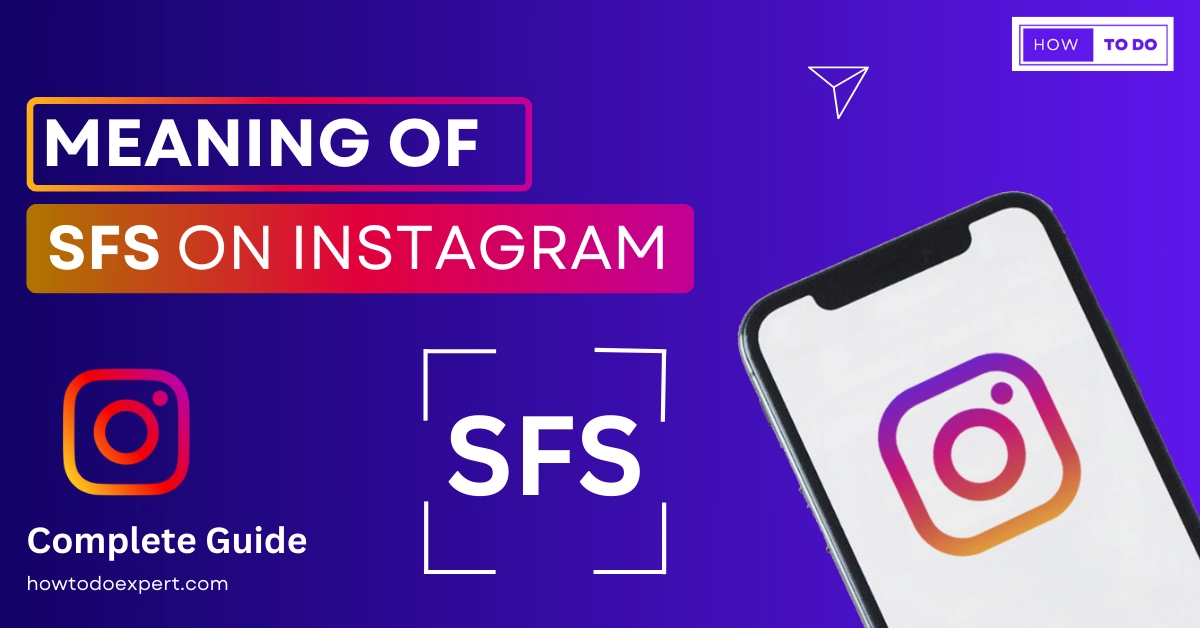How to Clear Instagram Cache? A Concise Guide
Instagram, like other apps, stores cache to boost your user experience. However, sometimes this ends up being a problem. The downloaded cache can take up too much space on your device. This can actually reduce your device’s functionality.
Sometimes the downloaded cache can get corrupted. So, if you are wondering why my Instagram is not working properly all of a sudden? This may be the reason; you need to clear your Instagram cache.
And don’t worry. It’s pretty simple. But first,
What is Instagram Cache?
Instagram stores cache to allow your profile to load quickly. It also stores it to enhance your experience on the app. However, that takes a lot of space.
Instagram cache stores:
- User Profile Details: Any details that you have shared on your profile such as your profile picture, bio, and content on your feed are stored in the cache.
- Your Search History: Your search history is also stored in the cache to improve your experience by storing your preferences.
How to Clear Cache on Instagram?
Now, let me teach you how to clear cache on Instagram.
The method varies from device to device. So let’s explore each one.
How to Clear Instagram Cache on Android?
- Go to Settings
- Click on Apps/ Apps & Notifications.
- Search and find Instagram.
- Click on Storage. Select Clear Cache.
How to Clear Instagram Cache on iOS?
- Open the Instagram App.
- Go to your Profile page.
- Tap on Settings by clicking on the three horizontal lines.
- Click on Security. Select Search History.
- Click on Clear all. (This will remove search history and related cache data)
Alternatively, you can clear the cache by uninstalling the app:
- Uninstall and Reinstall Instagram. This will remove all the stored cache on the device.
- Simply hold the Instagram icon on your home screen.
- Once the apps start shaking, click on the x to uninstall.
- Go to the app store and reinstall Instagram.
Clear Instagram Cache on Windows PC/MAC
- Search Instagram on Windows.
- Click on App Settings
- Scroll and find Reset app. Click on Reset.
You can clear the search-related cache through the Instagram app.
- Open Instagram app.
- Go to your profile page. Click on the three horizontal lines.
- Tap on Security and select Privacy and Security.
- Choose Clear Search History. This will remove the search-related cache.
Clear Instagram Cache through third-party apps
You can also clear ig cache via some third-party apps such as CCleaner or other trusted cleaner apps. However, use these apps at your own risk.
Conclusion
Instagram stores cache related to your profile information and search history to elevate your user experience. However, the cache can take up too much space or get corrupted and interrupt the smooth functioning of your device or app. To clear this cache, you can go to your device settings on Android phone and clear it. For iPhones, you can reinstall the app. For PCs and MAC, you can clear it by resetting the app through settings. After clearing the Ig cache, your app should function smoothly.
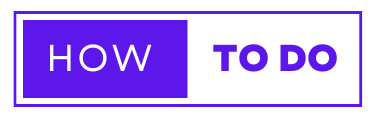
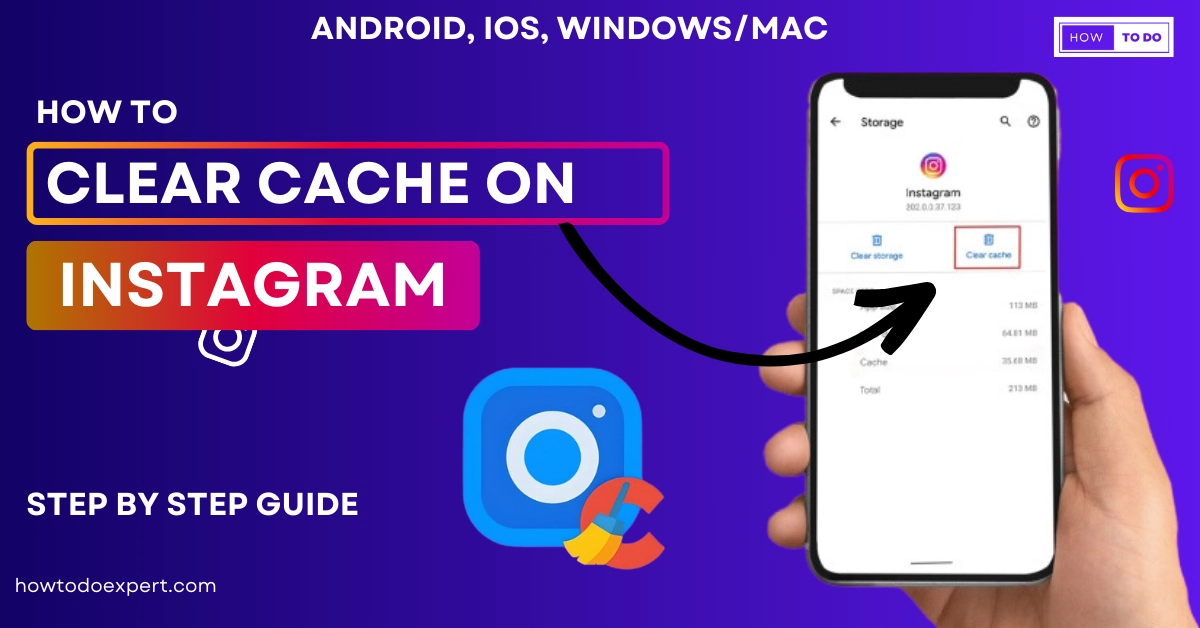
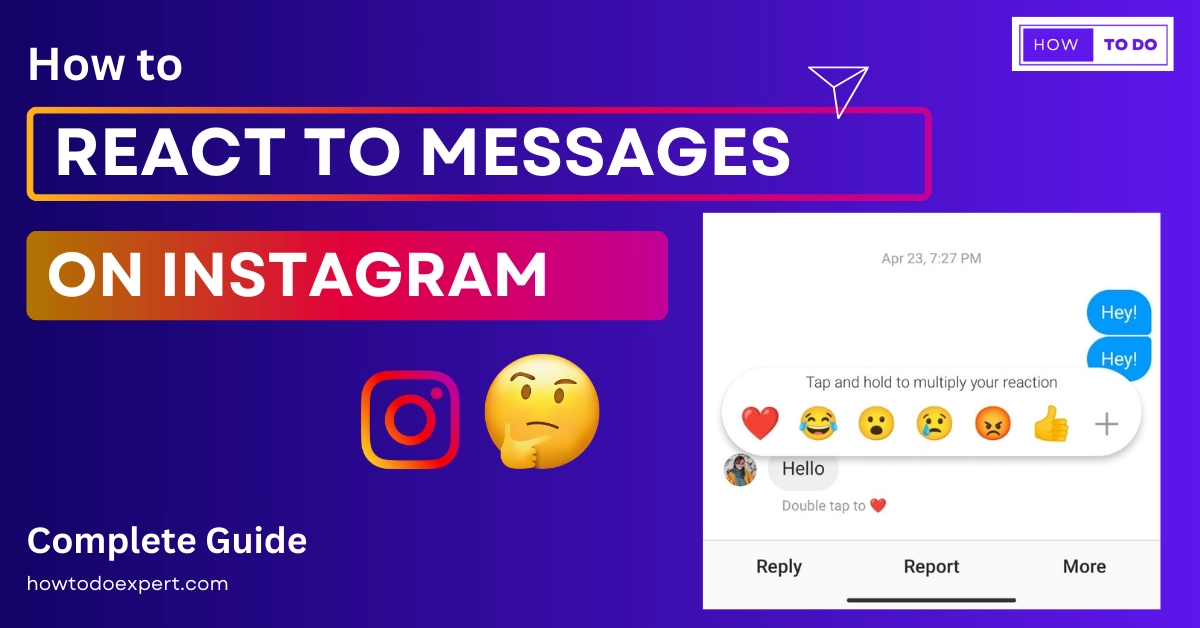
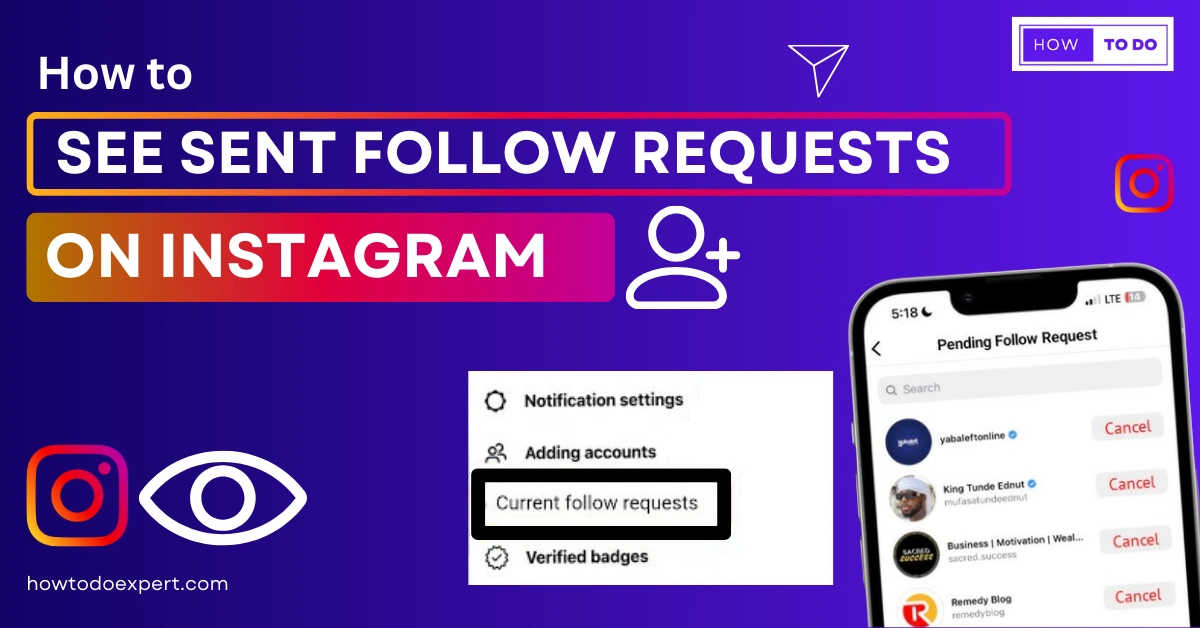
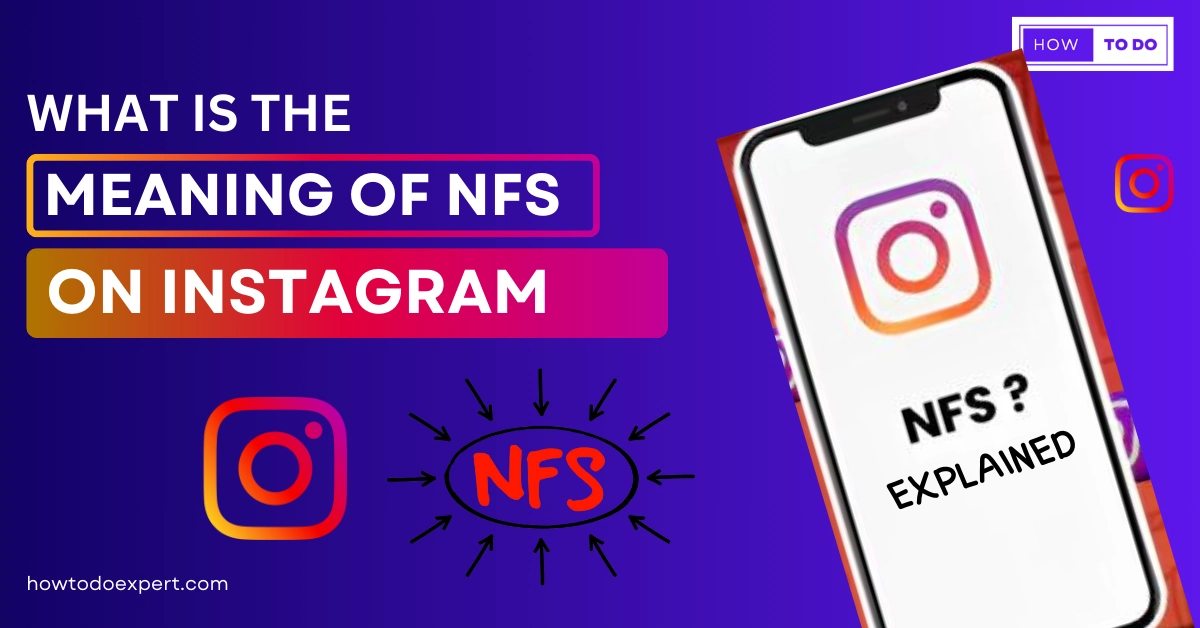
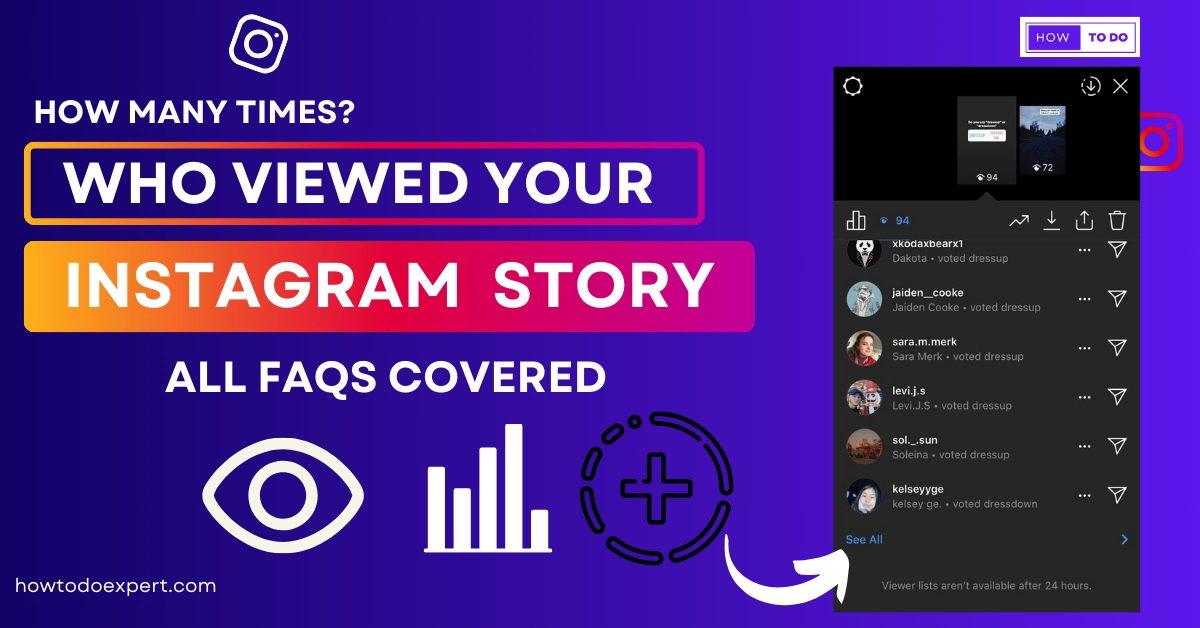
![This Story is Unavailable Instagram – Why & What issue [Fixed 2023]](https://howtodoexpert.com/wp-content/uploads/2023/10/story-not-available-on-instagram.webp)