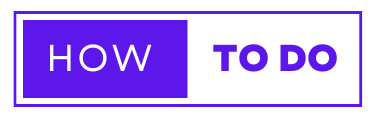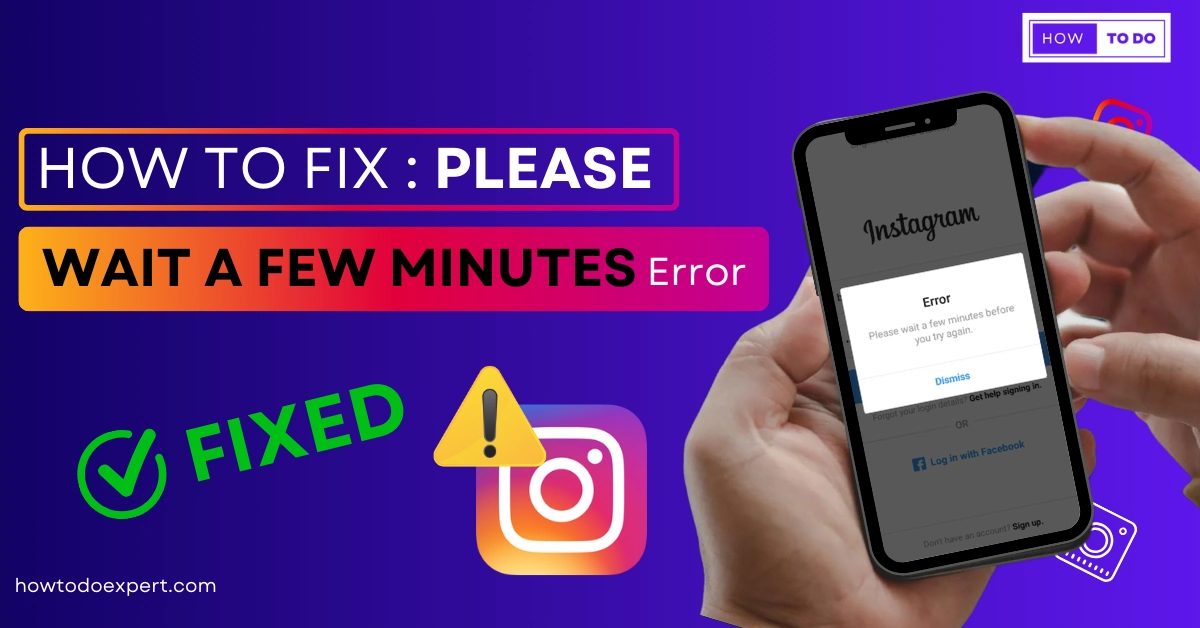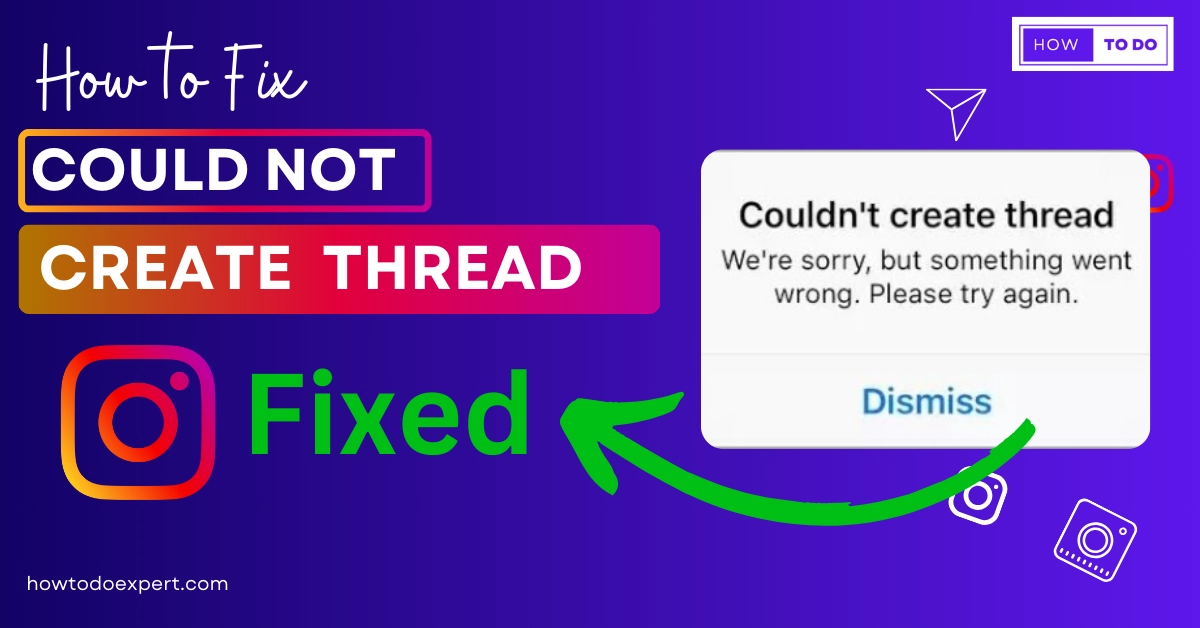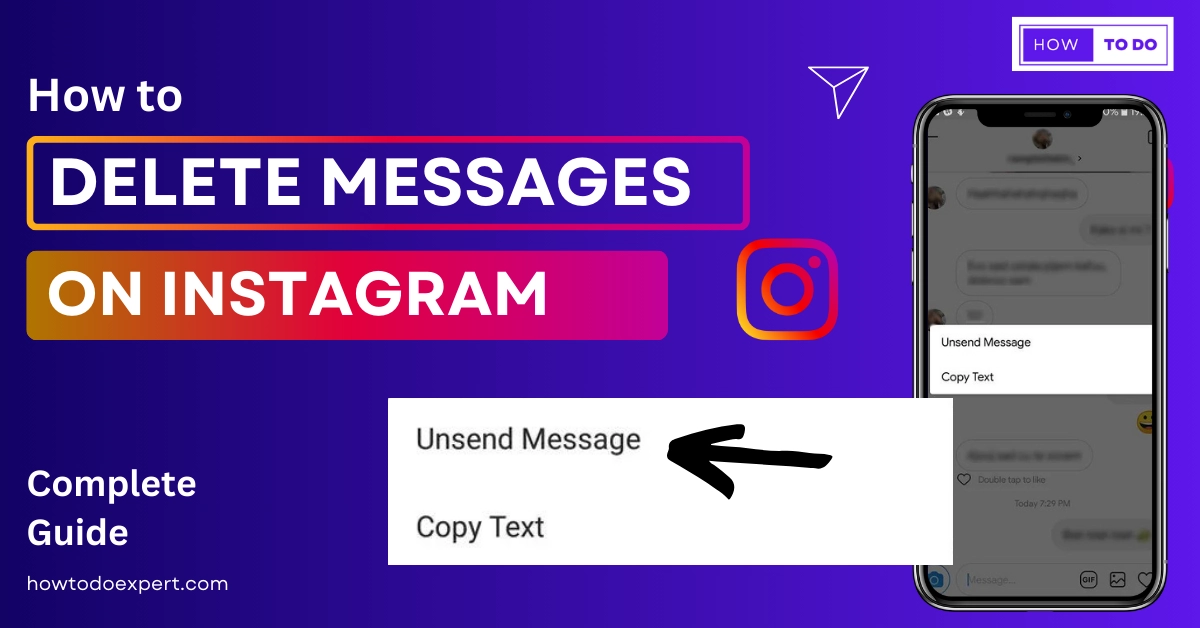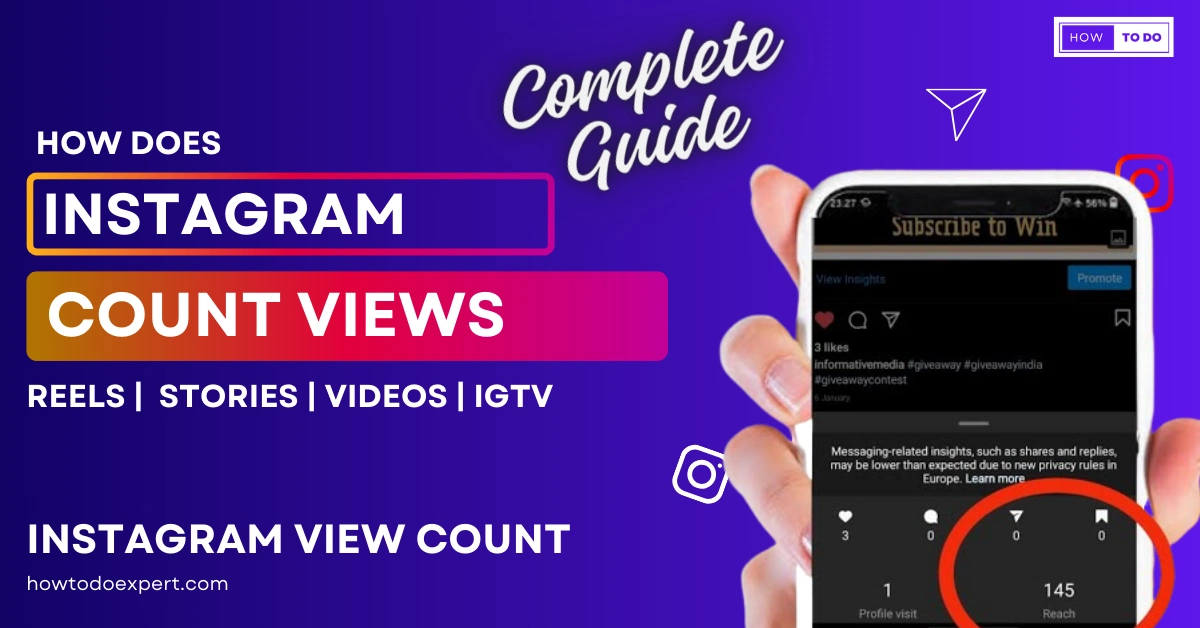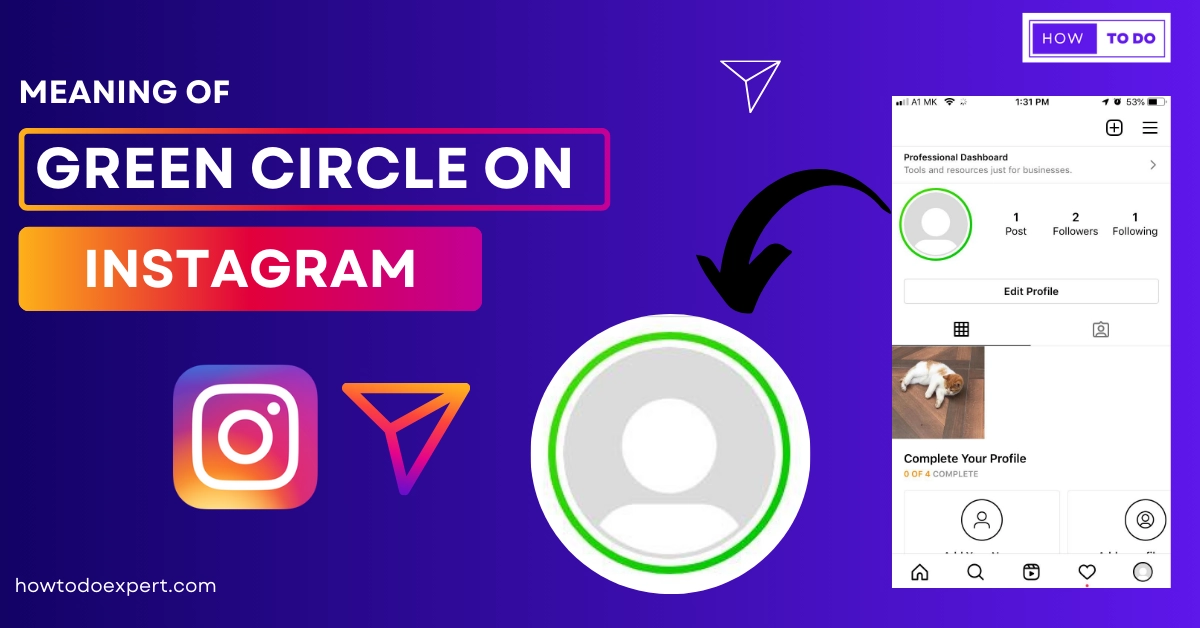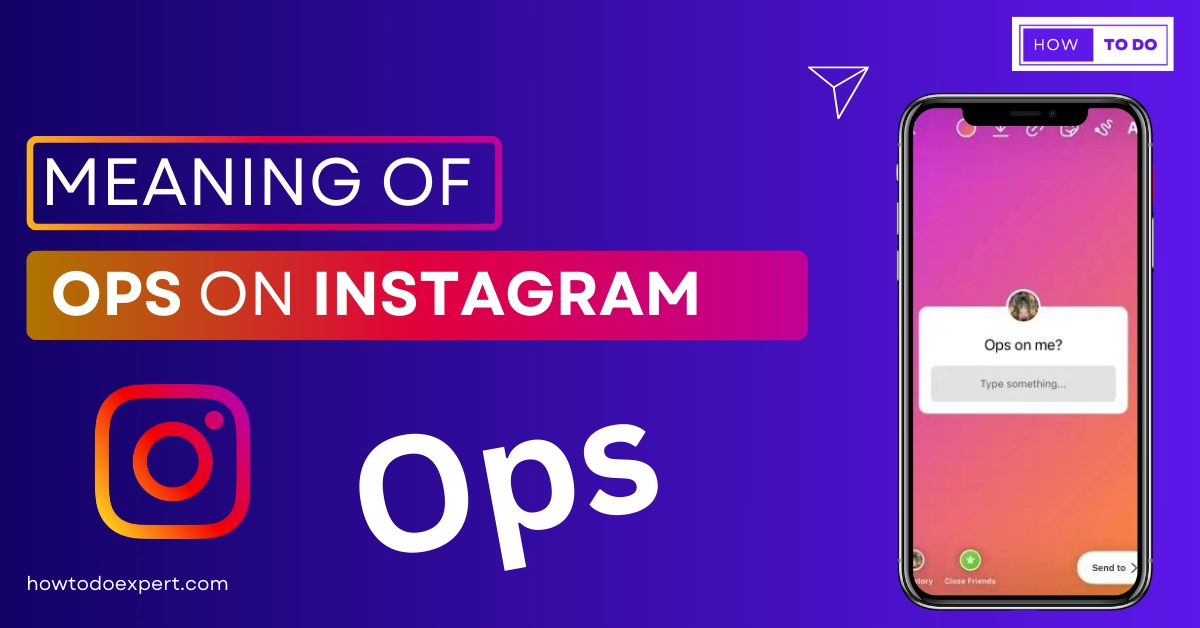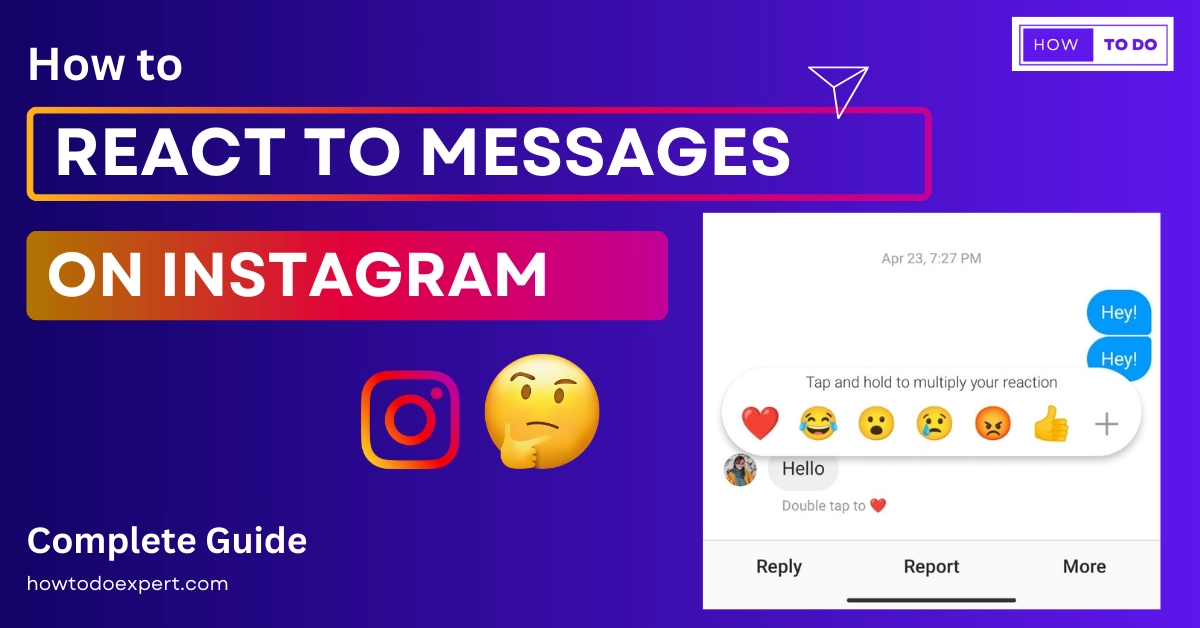Please Wait a Few Minutes Instagram – Fixed 2024
Instagram is a popular social media application where you can share pictures and videos. However, Instagram users often encounter various errors. This article will specifically discuss the “Please wait a few minutes” error on Instagram. Have you also faced this error? If yes, don’t worry. I will tell you everything about this error in this article.
Besides, why do you see this error, and how can you remove this error? All of this will be discussed on this page. So, the question is, why does this error occur? “Please wait a few minutes”. This error appears when you try to log in to your Instagram account. It prevents you from using the Instagram app at that time. Let’s delve into the details of this error.
Please Wait a Few Minutes Before You Try Again Instagram Error Meaning?
“Please wait a few minutes” means that Instagram has blocked your IP address. This happens because you are logging in and out of Instagram too quickly, which raises suspicion that you might be a bot. Instagram implements this error message as a security measure to prevent automated activities.
Apart from this, there are several other reasons for the occurrence of the “Please wait a few minutes before you try again” error, which we will discuss in this article. Stay with us and read the article to the end so you get all the important information.
Reasons of Instagram Wait a Few Minutes
I understand that you are concerned about why this error is displayed. Here, I will mention all the possible reasons. There are several causes for the ‘Please wait a few minutes before you try again’ error on Instagram. For instance, repeatedly logging in and out of Instagram can trigger this error.
Additionally, using third-party apps might also be a reason. Moreover, Instagram might show you this error if you perform many activities simultaneously. Now, let’s explore these reasons in detail.
- Instagram Server Down Issue
- Instagram Old Version
- Repeatedly logging in
- Third-Party App Use
Let’s dive into the details.
1- Instagram Server Down Issue
The most significant reason for this issue could be Instagram’s server being down. Therefore, check if Instagram’s server is experiencing any issues. To do this, you can visit the downtime detector page and verify if Instagram’s server is functioning properly. If Instagram’s server is not working correctly, you must wait for it to be fixed.
2- Instagram Old Version
Another important reason could be using an old version of Instagram. If you are using an outdated version of Instagram, you might encounter the ‘Please wait a few minutes before you try again’ issue. Therefore, make sure to use the updated version to avoid this problem.
3- Repeatedly logging in
The third reason for the ‘Please wait a few minutes before you try again‘ error is if you repeatedly attempt to log in to your Instagram account. Additionally, if you are logging in and out of the same account on different devices frequently, it can trigger this error. Therefore, it’s better to avoid doing so to prevent this error.
Additionally, Such actions are considered spamming, and Instagram may suspect it to be a bot. Instagram shows this error to prevent your account data from being leaked, ensuring the safety of your data.
4- Third-Party App Use
The fourth reason for the error is if you use third-party applications. For example, if you use platforms to increase your Instagram likes or followers requiring your Instagram login details, Instagram might show you this error. To avoid this, please don’t use services from third-party apps or platforms.
How to Fix Instagram Please Wait a Few Minutes Error – Steps
There are many ways to overcome this error, please read them carefully. I hope that after following these methods, your issue will be resolved. All the solutions to this problem are easy, like a piece of cake! So, Let’s read.
1- Reinstall the Instagram Application
2- Clear the Instagram app cache
3- Switch your mobile network
4- Login from a Different Device
5- Use VPN
6- Update Instagram App
7- Log In with Your Browser
8- Wait for a Few Hours
9- Restart your device
Now, let’s go through these methods in detail.
1- Reinstall the Instagram Application
If there is a bug issue in the Instagram app, you can resolve it by reinstalling it. To do this, uninstall the app by pressing and holding the Instagram icon, then selecting ‘Uninstall.’ After uninstalling, follow these steps to reinstall it.
1- Go to the Play Store
2- Search instagram App
3- Click on the install button
4- Wait for a few minutes till installation is complete. Enjoy!
2- Clear the Instagram App Cache
Clearing the Instagram app cache can also help to resolve this issue. Sometimes, Instagram may not load properly due to an uncleared cache. To clear the cache, I’ll provide you with the method here. Just follow these.
1- Hold on to the instagram app
2- Choose the App info option
3- Click on the storage usage option
4- Now, Press the Clear cache button.
3- Switch Your Mobile Network
“Here’s an important point to help you solve this: “Please wait a few minutes” error. Do you want to know? It’s changing your IP address. To change your IP address, go to the settings on your mobile device and turn off Wi-Fi. Now, you can switch to mobile data. By doing this, your IP address will change. Additionally, you can also use a different SIM card for this purpose.
4- Login From a Different Device
Now, we will discuss the most successful method to solve the ‘Please wait a few minutes before you try again‘ error. Are you excited? Let’s go ahead and put an end to your anticipation and see this solution. It involves changing your device. Now, why should you do this?
The reason behind changing your device is that Instagram might have blocked your IP address due to privacy issues, and now it won’t allow you to use the same IP address. Therefore, you can log into your account using a family member’s mobile device. By doing this, your IP address will change. I am 100 percent sure that this approach will also resolve your issue. So, give it a try at least once.
5- Use VPN
If you still need to resolve this error, try using a VPN. A VPN (Virtual Private Network) can change your IP address. You can go to the Play Store and install a reputable VPN application, then set it to different locations. By using a VPN on your device, Instagram won’t be able to detect your IP address easily. You can then log in to your account without encountering the “Please wait a few minutes” error.
6- Update Instagram App
Not updating your app can trigger the “Please wait a few minutes” error. Therefore, make sure to update your Instagram app. To update, go to the Play Store and search for the Instagram app. You will see an ‘Update’ button if an update is available. Click on the update button. After clicking, the update process will begin, and you might need to wait a few minutes for the process to complete.
7- Log In with Your Browser
It can be frustrating to encounter the ‘Please wait for a few minutes’ error on Instagram. If you are in this situation, try accessing Instagram using different web browsers. Navigate to your laptop or PC and open your preferred web browser. Visit the Instagram website at www.instagram.com and enter your login credentials. Doing so might successfully bypass the error and resolve the issue you’re facing.
8- Wait For Few Hours
In the end, you should be patient if you have tried all these methods and cannot remove the error. It’s advisable to wait for at least 24 to 48 hours. Instagram might unblock your IP address during this time. Typically, this error resolves itself within 1 to 2 days. Be patient and give it time. The issue might get resolved automatically.
9- Restart Your Device
Another method is removing your device is that Restarting your device can also help remove the ‘Please Wait a Few Minutes’ error. Restarting clears out glitches in your device; after that, your Instagram app works smoothly.
How to Avoid the Instagram Login Wait a few Minutes
Remember two key points to avoid the ‘Please Wait A Few Minutes‘ error on Instagram. First, refrain from frequently logging in and out of your Instagram account. Second, avoid using third-party apps. If you already use a third-party app, follow these guidelines to avoid this error.
1- Go to your Instagram profile
2- Click on the three lines in the top right corner of your device
3- Tap on the settings> Security
4- Choose the apps and website options
5- After this, Click on the active button.
6- Now, remove the third-party apps.
Final Verdict:-
In conclusion, we have covered all the reasons for the ‘Please Wait A Few Minutes’ error in this article and provided solutions, including avoiding third-party apps and refraining from frequent logins and logouts on Instagram. We have shared comprehensive information, and I hope this article proves helpful for you.
Lastly, I recommend waiting 24 to 48 hours to see if the issue resolves on its own; this error often resolves itself during this time frame. If you are still unsuccessful, consider reaching out to Instagram support. Before accomplishing so, give it a bit of time, as there’s a chance the error might resolve spontaneously.
Note:-
If you have any further questions about this error, please ask in the comment box or contact us via email.
Frequently Asked Questions:-
Q 1- Is the ‘Please Wait a Few Minutes Before You Try Again’ Error Permanent?
No, this error is not permanent. It can take approximately 24 to 48 hours to be resolved. In this article, we have discussed the points that can help you solve this error. By trying these methods, you can remove this error.
Q2- Can I Remove This Error by Restarting My Device?
Yes, you should try this. Sometimes, the app fails to load due to bugs or glitches. So, try restarting your device. This action might resolve the error.”
Q 3- To Solve the ‘Please Wait a Few Minutes’ Error, Which Vpn Is Best?
I will mention two main VPNs here that you can use. You can use any of these VPNs.
1- Hoxx VPN
2- Nord VPN
3- Turbo VPN
I have personally used Hox VPN. It works nicely.