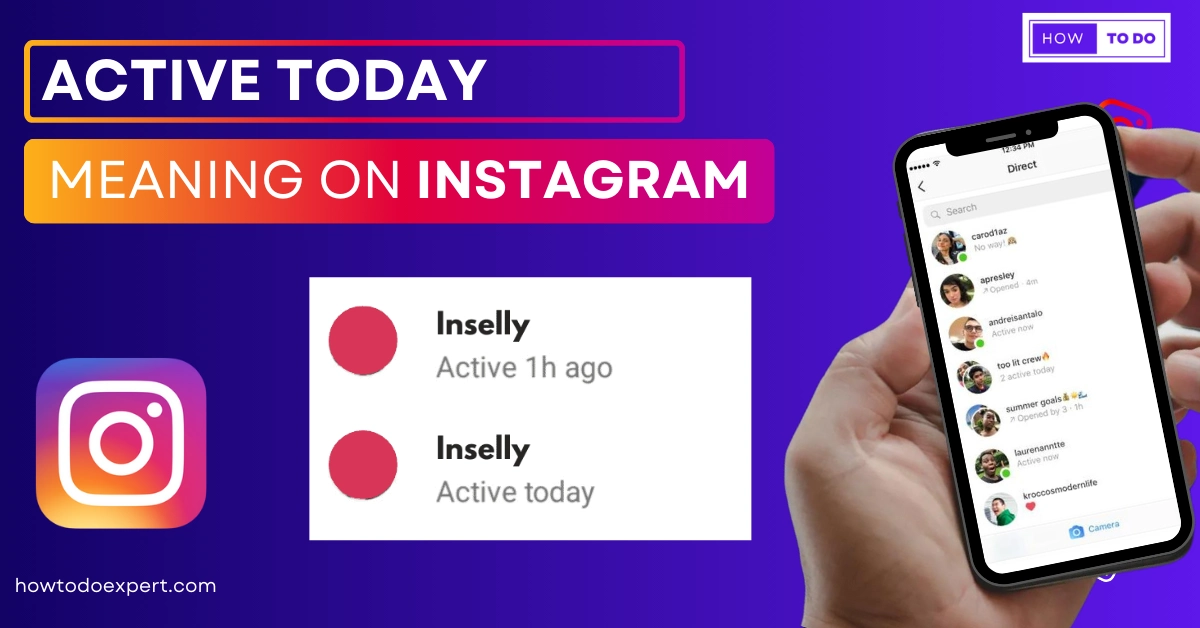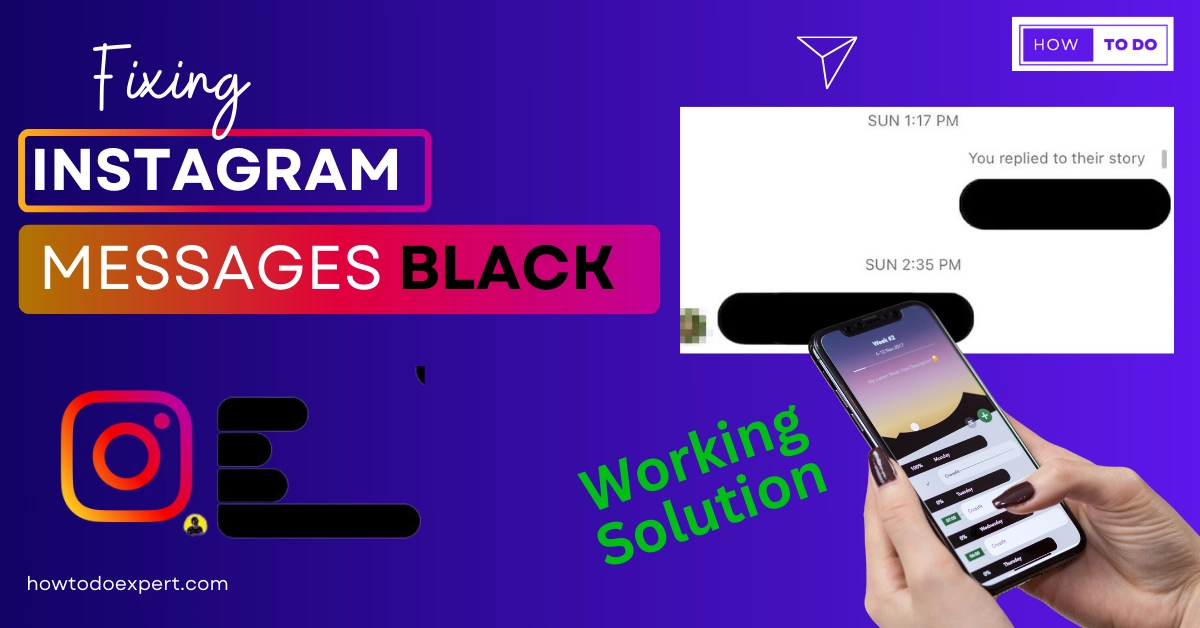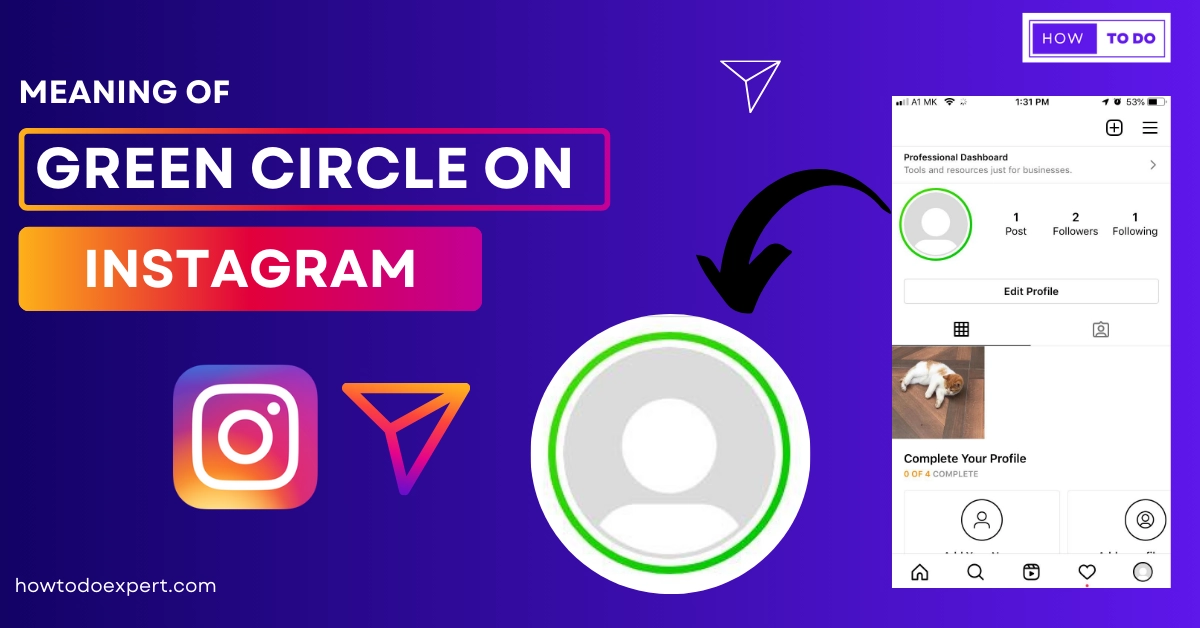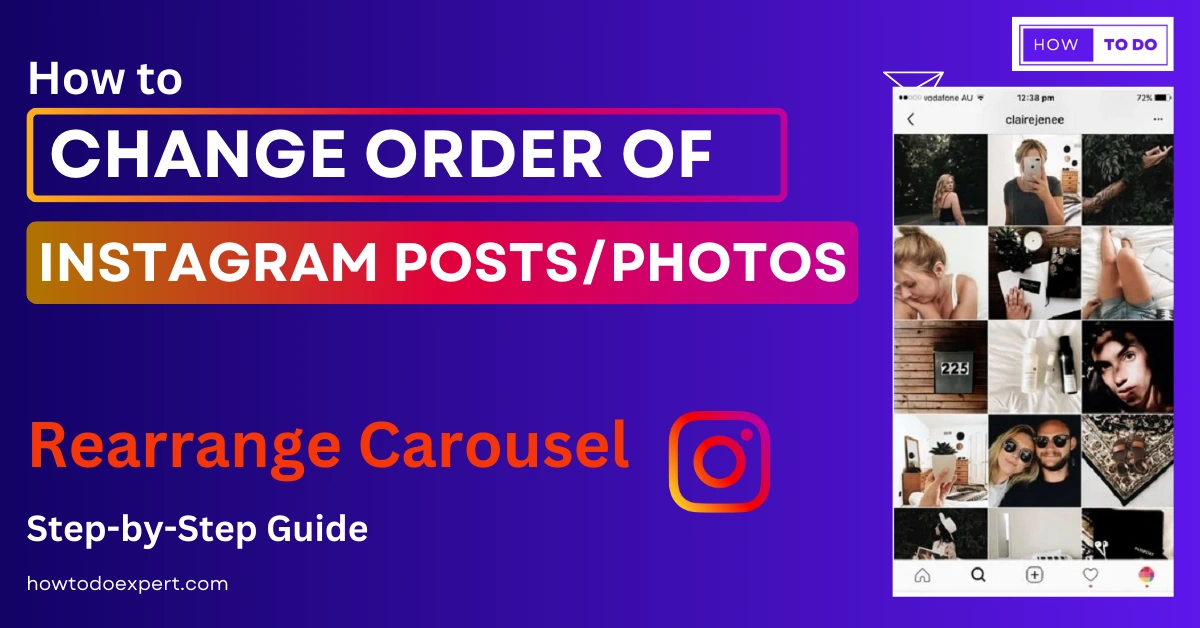How to Fix Network Request Failed Instagram-Multiple Ways
Instagram is one of the most popular platforms worldwide but sometimes instagram users need help to solve the different errors they face. When they open the instagram app, they sometimes face the “Network request failed, please try again later” error. That’s very annoying because they can’t open the instagram app or view anything.
Are you also facing a failed “Network request failed, please try again later” on Instagram? Additionally, you want to know how to fix it. So, you are in the right place because we will dive into details about this error and share some techniques that will benefit you and help you to solve “Network request failed errors on instagram.”
In this article, we will also discuss why network request failed errors on instagram. Moreover, I will tell you when you will face this error. So, Are you excited? Let’s jump into the details.
What Does Instagram Network Request Failed Please Try Again Later Mean?
When you face “Network Request Failed, Please Try Again Later,” it means you can’t use instagram suitably. When you open the instagram messages box and attempt to “Unsend message,” this error will appear to you. Don’t worry; it’s not a big deal. This error will show you a few times because it is not permanent.
Reason for Instagram Network Request Failed. Please Try Again Later
There are many reasons behind network request failed errors. Let’s see some popular reasons.
- Technical issues
- Bad internet connection
- Server down issue
- Data Corrupted
- No update
1- Technical Issues
You may encounter this error due to various technical issues, such as loading problems, not updating the app, or clearing the cache. Therefore, to eliminate the ‘network request failed’ error, you should address these issues.
2- Bad Internet Connection
The second reason is If your internet connection is not good, you will have to deal with this issue. Therefore, you need a better internet connection.
3- Server Down Issue
If Instagram’s server is down, you should wait for it to be fixed because you cannot fix it yourself. There could be many reasons the server is down, like network issues, third-party service, and software and hardware failures. So you should wait for some time. When the server is back up, your issue will likely be resolved automatically.
4- Data Corrupted
The 4rth main reason is that When an application’s data becomes corrupted, it can lead to various issues, including glitches that render it unusable. Consequently, we may encounter errors such as ‘network failed, please try again’ as a result of this corruption
5- No Update
Your app needs to be updated. If it does not work correctly. If your app is not working well, update your Instagram to eliminate the “network request failed error.
How To Fix a Network Request Failed Instagram Issue?
I will provide solutions to solve the Network request ailed on instagram error. Read all these points carefully.
1- Switch Connection
Try to use a good internet connection; if the app still doesn’t work, consider changing your internet connection. If you are using mobile data, switch to a Wi-Fi connection. If you already use Wi-Fi, turn it off and back on again. I hope you will never get this error again. To switch the Wi-Fi connection, Go to the settings option and click on the wifi option. Now, turn it off and then turn it on.
2- Restart Your Device
Another method is to remove “Network request that failed, Please try again later.” is to restart your device. So, You should restart your device if you face a failed network request issue. To restart your device, hold the power button and click on the restart device option. After this process, your device will be restarted.
3- Use a Good Internet Connection
Internet high speed is essential for using the instagram app. So, check your internet speed.
1- Go to Google and search for the internet speed test.
2- Then click on the run speed test option.
3- Wait for a few minutes until the process is complete
4- The results will be shown to you when completed.
You can change the connection via mobile data and other wifi if the results show poor internet speed. Moreover, you can also on the Airplane mode.
4- Clear Data
When you find the network has a failed error, you should clear the cache to fix this issue. To clear the cache, follow this process.
1- Hold on to the instagram app.
2- Tap on the app info option
3- Click on the clear data option
4- Last, confirm it.
The process is done.
5- Update the Instagram App
Update instagram app process is very necessary to run this app smoothly. To update the app, go to the Play Store and search the instagram app, then click on the update button if any update is available. If you can’t do this, you will face the“network request failed. Please try again later” error. After updating this app, you will never get this error.
6- Reinstall Instagram App
If you still fail to remove this error, then another option is to reinstall the device. You can go ahead and reinstall the device by following this process. First, click the app icon and hold on for a few seconds. Now, you will get the uninstall option. Click on the uninstall button, and the process is complete.
Instagram App Installation Process
To install the instagram app, go to the Play Store and search the Instagram app. Now click on the app install button. Wait for a few minutes, and your app will be installed.
7- Try Vpn
You can try a VPN to solve your problem. Many VPNs are available in the Play Store. You can install any VPN and use it for free. Vpn gives you a benefit for a short time, not long. So, without any error, you can use your app easily. Here are some popular VPNs like Hox VPN and Express VPN. You can also try Nord VPN.
8- Login instagram.com
You can also log in to Instagram.com. Go to the browser, type instagram.com, and log into your account.
9- Contact Support Team
Contact the support team if you can not resolve the Instagram ‘network request failed‘ error. Reach out to them and explain your issue, letting them know you are experiencing it. They will surely work to find a solution to your problem.
Conclusion
Lastly, this article is all about network request failed error issues, and we discussed all the reasons and provided solutions on this page. You can solve this issue via a good internet connection, clear cache, and applying all these techniques.
Furthermore, if you have any questions about the Instagram “network request failing, please try again later” error, then you can ask in our comment box.
FAQs
Q 1- When Does Instagram Say the “Network Request Failed, Try Again Later”?
This message is exposed when Instagram notices any inappropriate movement associated with your account.
Q 2- How Do You Unsend Message Network Requests That Failed on Instagram?
You can Unsend the message after solving all these technical issues, as mentioned earlier.
Q 3- How Do You Improve a Network Error?
1- Checking the security settings
2- Wait for some time.
3- Change location
4- Download the latest network
5- Fixed some technical issues
6- Contact support
7- restart your device
8- Clear data
Q 4- Why Can’t I Access My Instagram Account?
If you can’t access your instagram account, it might be due to possible reasons like not entering the correct username or password.
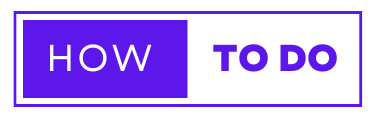
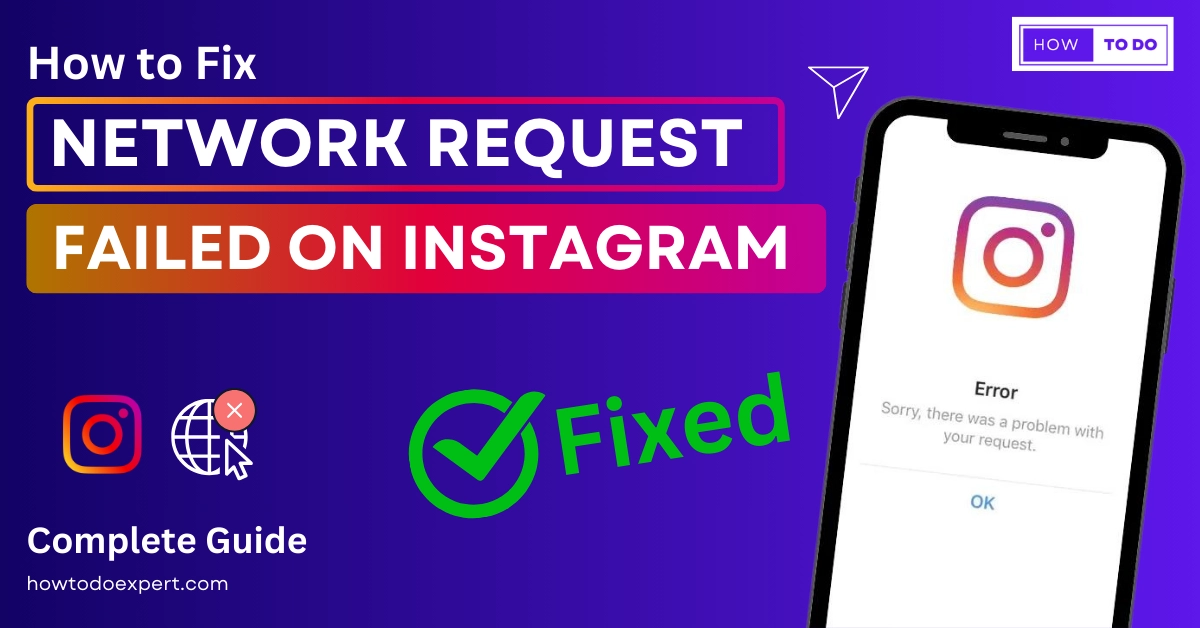
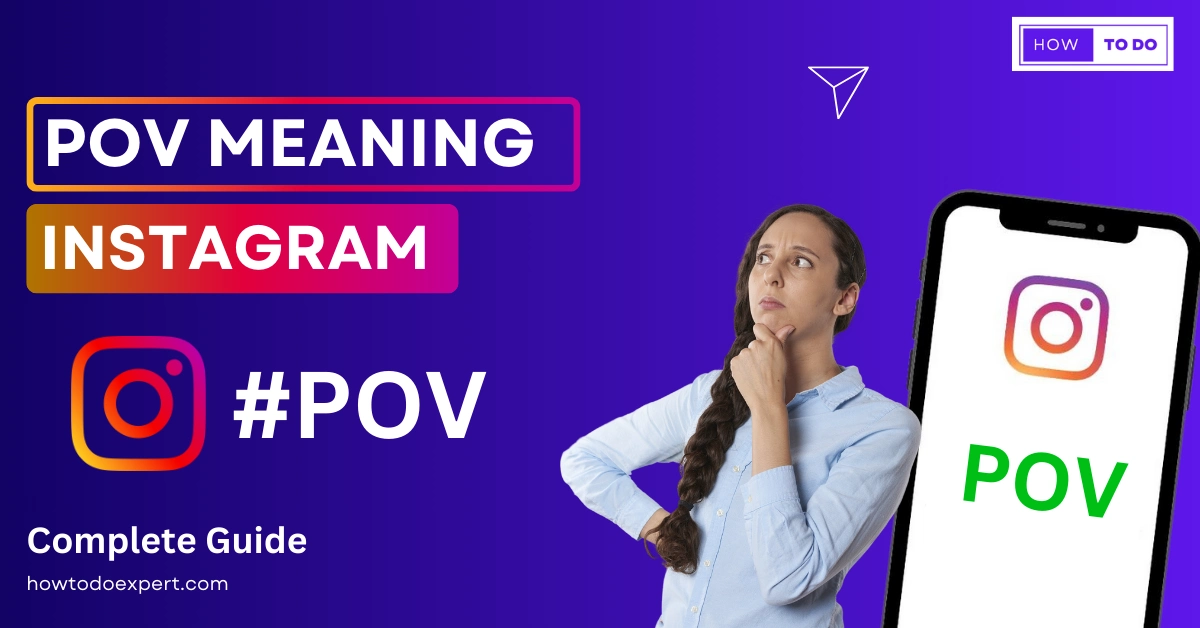
![This Story is Unavailable Instagram – Why & What issue [Fixed 2023]](https://howtodoexpert.com/wp-content/uploads/2023/10/story-not-available-on-instagram.webp)