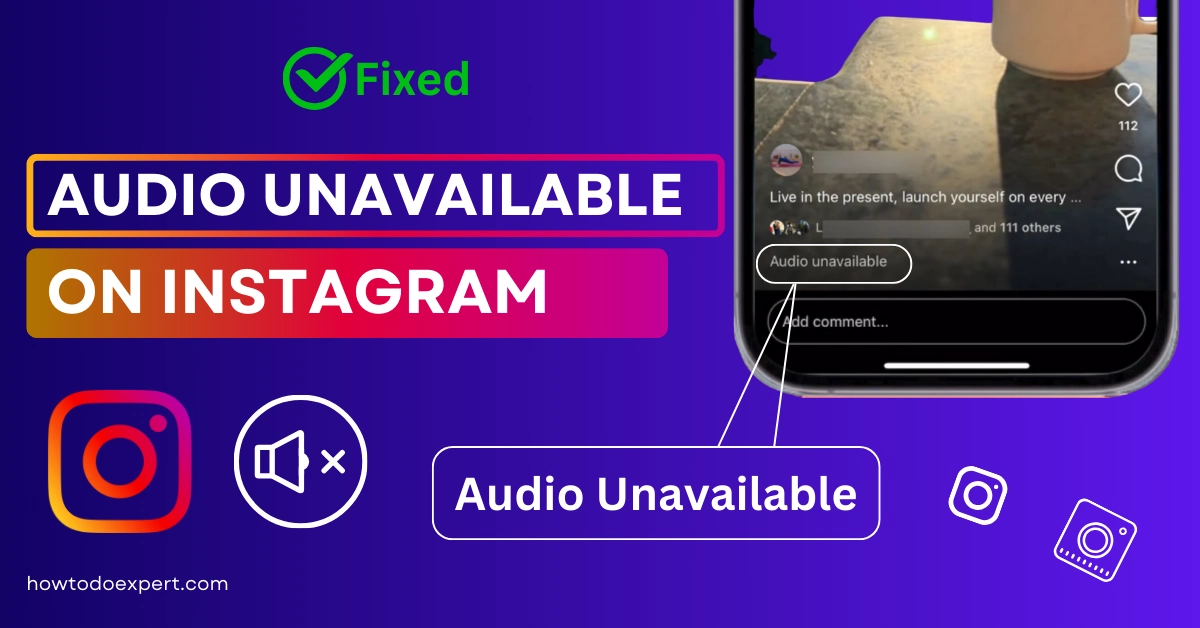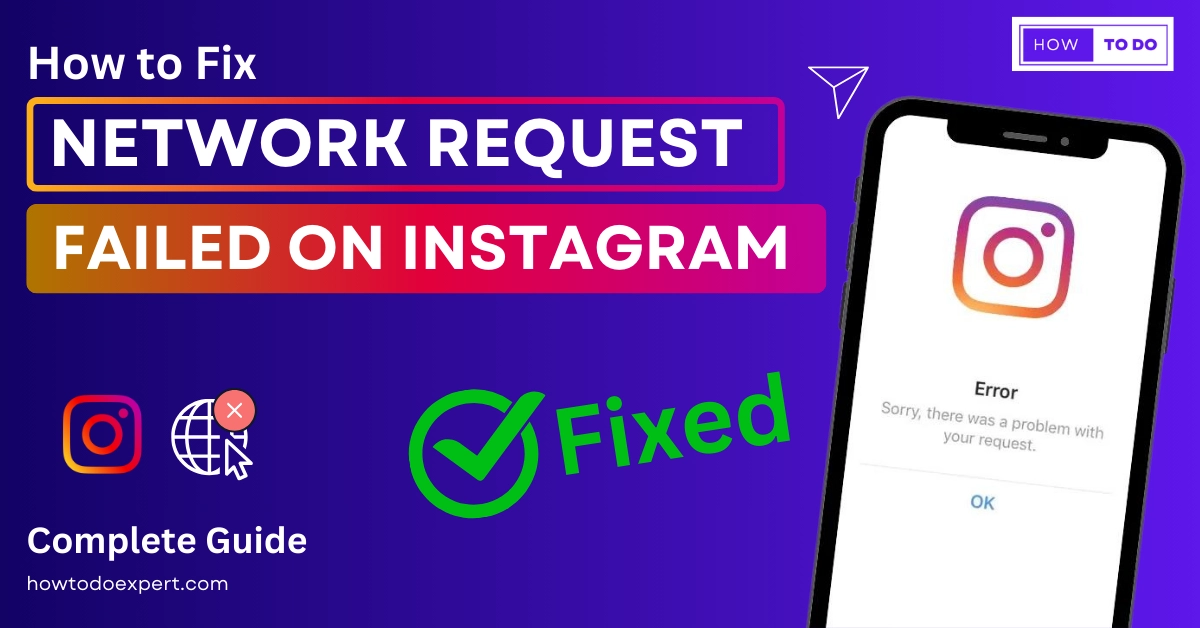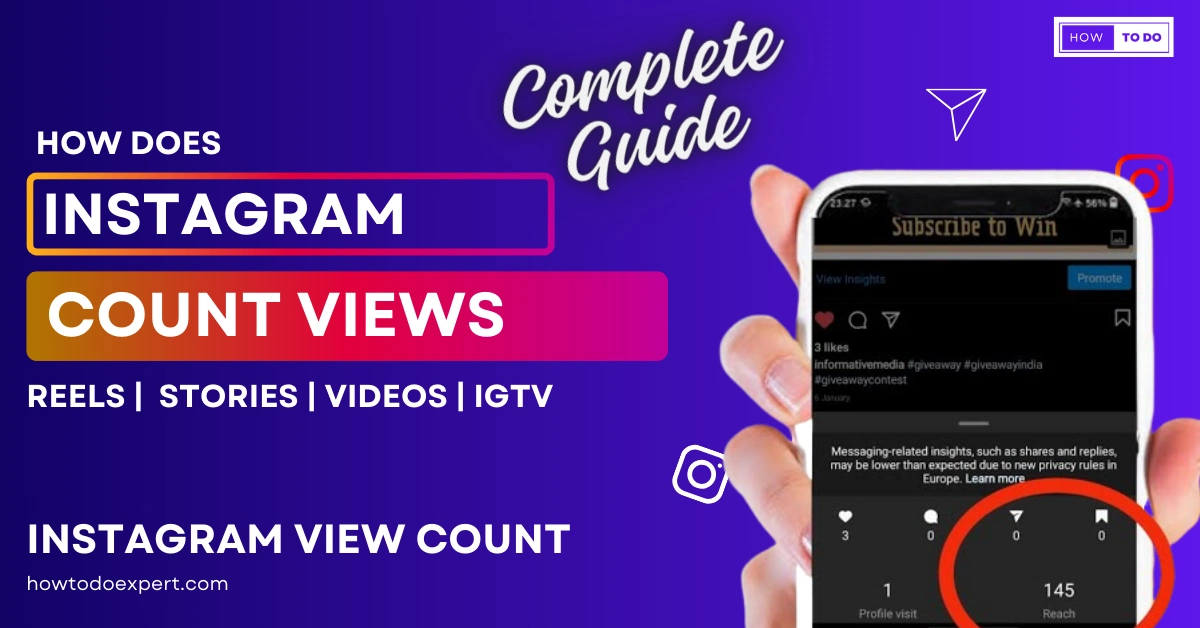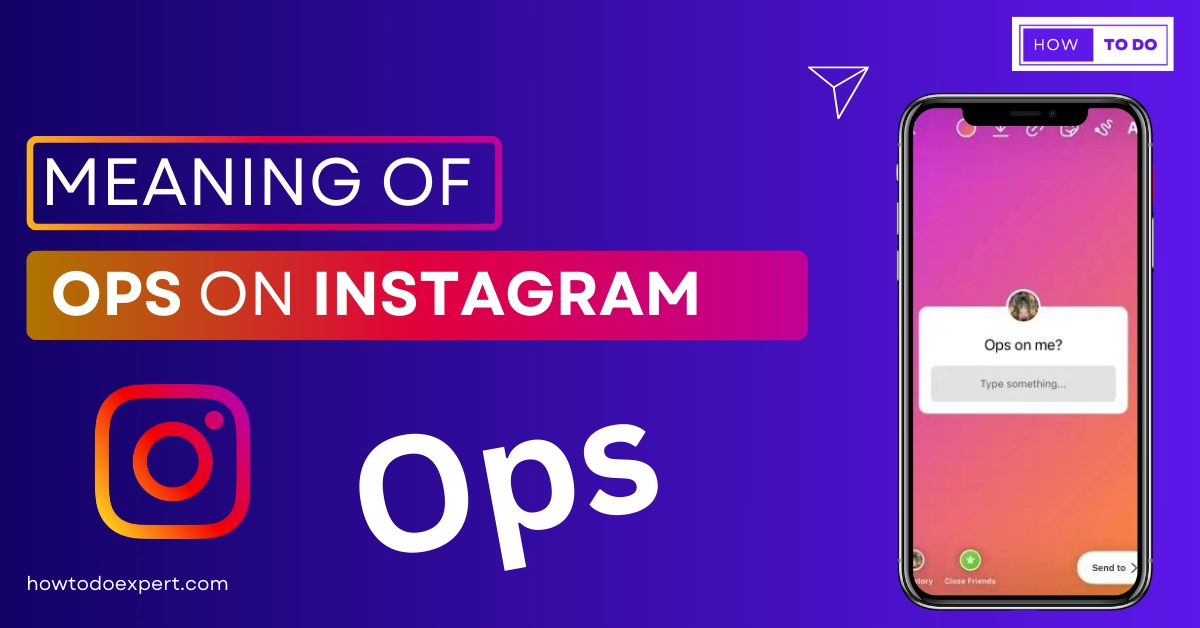How to Fix Instagram Links Not Working – Easiest Steps
Hello Friends! Most welcome to our website. Instagram is a trendy networking platform in social media. Almost every person installs and uses Instagram to promote their business. Almost 1 billion monthly are instagram users. Instagram permits you to share links in the bio section. Whenever you click on a link, you are directly taken to the website where the product is available. You will find business websites in the bio section of Instagram.
As you know, Instagram permits you to share a link in the bio section, but sometimes, you may not be able to share the link due to some issues. Do you also want to solve this issue of why Instagram links are not working? So you are in the right place. These links are beneficial for many people. You should read this article if you face an Instagram bio link, not a clickable issue.
This article will discuss why Instagram links are not working and how to fix them. But first, we will understand the basics of instagram links. So, without wasting time, let’s read!
Basics Of Instagram Links
Instagram links are the URLs. We add these links into the right section, like the bio and post section. There are three types of links.
- Bio links
- Clickable links
- Swipe up links
Why are Links not working on instagram?
There are many reasons why Instagram links are not working. When you find the reason, you will quickly solve this issue like a piece of cake. Here are some possible reasons, so let’s dive into the details.
Some possible Reasons:-
- If you do not paste the full URL.
- Paste the link in the wrong section.
- When you don’t update your instagram app
- Not clear cache is the main problem
- If you violate instagram guidelines
1- Paste the Full URL.
Try to paste the full URL in the bio. If you aim to shorten the link, ensure your third-party service is active and working.
2- Paste the Link In the Bio Section.
If you paste your link in the wrong section, like the reel section, the link will not work perfectly because it’s not clickable, so use the correct place, “Bio section,” to paste the link.
3- Update your Instagram App
One of the main reasons is that you need to update your Instagram. From time to time, instagram discharges many updates, and you should update your Instagram to solve bugs. Because sometimes bugs are the main reason for this problem.
4- Clear the Cache in your browser.
Caches are another critical reason for not working Instagram links appropriately. Try to clear the cache to solve this problem.
5- Stable Internet Connection
A good internet connection is vital in solving this matter. Try to use a stable internet connection. When your internet speed is working well, then your Instagram works perfectly.
6- Don’t Violate Instagram Guidelines.
Maybe Instagram blocks links due to spam accounts. Try to understand the Instagram rules. Because Instagram blocks these links, like
- If the link is broken.
- Fake website Names
- Page not Exists
- Shortened Links
- Link format incorrect
- Other social media platform links
- If links violate Instagram guidelines
- Characters of the Link in the bio overextended the limitation.
I hope you will quickly solve your problem after fixing these issues.
How To Fix Instagram Links Not Working? Fix Process
Now, we will discuss how to fix Instagram links not working. I will share some straight steps to fix this issue. Let’s get started!
1- Clear Instagram In-App Browser data
2- Clear Cache Data
3- Open Links in Chrome
4- Instagram App Reinstall
5- Restart your Device
6- Update your Instagram App
7- Switch the Connection wifi or mobile data
8- Disable The VPN
9- Incorrect Links
10- Contact Support
11- Force Stop your Instagram App
12- Try Different Browser
13- Restart your Wifi
14- Change Router Configuration
1- Clear Instagram In-App Browser data.
When you click on the Instagram link, you will move to another website, and this link opens Instagram in-app browser data. Sometimes, this link needs to be fixed because it does not work correctly due to cookies issues that may be present in your browser. So you need to clear browser data. After clearing browsing data, you can solve your problem.
Let’s read the process for clearing browsing data.
1- Open the Instagram app and click on that link, which works fine.
Click three dots on the top right corner of the Instagram app.
2- Now, Click on the browser settings option.
3- Tap the clear button when you open the browser settings option.
4- After this step, some permission shows you to confirm clear browsing data. So, select the clear browsing data option.
5- Now you have done this process.
2- Clear Cache Data
Sometimes, you need more space to run this app properly. So, you should clear cache data in your browser to run the app smoothly. Here is the method for clearing cache data. I will discuss the clear cache data process for Android and IOS. Just follow these simple steps.
1- Clear Cache Process for Android
If you have an Android device, follow this guideline.
- Open your mobile screen page where the Instagram app is present. Hold on to your Instagram app.
- Press the app info Button.
- Select the Storage usage option.
- Click on the clear cache button on your phone.
2- Clear cache process for IOS.
If You have an iPhone device, follow this method.
Go to the settings>General> iPhone storage> Instagram, and the next step is to offload the app.
After following the process, you can clear the cache quickly on your iPhone device.
3- Open Links in Chrome
As we discussed earlier, when you open any link. It’s open in the Instagram app browser. But if the link does not work, then open this link in Chrome.
- First, click on the link that is not working correctly.
- Touch three dots and click on the button Open in Chrome.
- Now it’s done. Hurrah!
4- Instagram App Reinstall
Another essential step is reinstalling the Instagram app if your link fails.
First, Hold on to the Instagram app and then press the uninstall button.
After, Reinstall the app.
Open the Play Store.
Go to the search bar and type Instagram app.
Click on the install button.
Now, again, log in
After the login process is complete.
5- Restart your Device.
Your device may need more storage. So, try to remove unnecessary data.
Restart your device. For reinstalling, just hold on to the power button and click the restart option.
One thing is always to remember that insufficient storage also affects your other mobile apps. So always remove the redundant data in your device and make them clean.
6- Update your Instagram App
Well. Instagram users face many issues while using this app. Sometimes, they face login issues; sometimes, Instagram links are not work issues, and many more. So you need to update your instagram app. The latest version of this app has already solved these problems. So, update your app quickly. Now. Here is the one question in your mind: How to update an Instagram app?
Don’t worry, I’m here with you. It’s effortless.
1- Go to the Google app store or play store.
2- Search the Instagram app and click on it.
3- Now see if the updating option will show you, then click on the update option.
7- Switch the Connection Wifi or Mobile Data
A good internet connection is vital for using heavy platforms like instagram, Twitter, LinkedIn, and many other social media platforms. So when you face errors and some glitching issues, then you must check your internet connection.
If your connection is poor, try switching your internet connection to using these platforms perfectly. Because sometimes you use wifi, and sometimes you use a data connection. So, if you use a data connection, move on wifi. It will be beneficial for you. You can also use airplane mode to get internet signals.
- Turn on the airplane mode.
- W8 for a few seconds.
- Then, turn off.
8- Disable The VPN.
If you use a VPN, then It may be a significant cause for the Instagram link not working. Add the Instagram link in the bio and disable the VPN on your device. It will solve your problem. I know one question is in your mind: Why did this happen? Because of Connection drop issues. If your Instagram link is not working, try the other method I discussed in this article.
9- Incorrect Links
Some people add links in the wrong section of the Instagram app. That’s why instagram links are not working correctly. If You add the link to the wrong section, you will also face this problem. The other main reason for this link not working is link spelling mistakes. If you add the link in the right section, but your link spelling needs to be corrected, you must correct it. If not, then you will again face this problem.
Now, I will tell you where is the right section for adding a link. Let’s take a closer look.
Step 1:- Open your instagram profile.
Step 2:– Click on the edit profile option.
Step 3:- Press the link button.
Step 4:- Tap on the add external link.
Step 5:- The URL and Title bar show you when you add an external link.
Step 6:– Add title and URL. The link must be added in the URL section. To save your link, touch on the click button for saving.
Step 7:- After this process, your instagram link will be saved in the right section.
10- Contact Support
You can contact Instagram support if you have already tried all methods for working fine with the Instagram link. To contact Instagram, I will tell you the process.
First, open your Instagram account.
Tap on the help button and select the report a problem button.
Select the report method and tell the support team you face an instagram linking issue that is not working fine. They will give you solutions and solve your problems.
11- Force Stop your Instagram App
When you want to stop your Instagram app a few times, Then you can stop it. The process is forward to force-stop your Instagram app.
Hold on to your Instagram app for a few seconds.
Click on the App info option.
Select the storage data option.
Now, Click on the force stop option.
Each process needs to be completed.
12- Try a Different Browser:
You can try a different browser if your link is not working. Add a new browser to your Chrome. Add your email and log in to your new browser. You can also Try the world’s most famous browsers, like Safari and Firefox.
13- Restart your Wi-Fi
You can change your IP address to solve this problem. Follow these steps for a new IP address.
1- Disable your wifi and Wi-Fi for a few minutes.
2- Turn on the wifi, and you will get a new IP address on your device.
3- If you still face this issue, repeat this process 2 to 3 times.
14- Change Router Configuration
You can also change the router configuration. To change router configuration, follow these steps.
- Login to your router
- Choose My Network
- Press on the network connection button
- Choose Broadband (Ethernet) under Rule Name
- Go to the settings
- Select the renew
- Click release and reply
Instagram Account Blocked Due to Bio-Link
I have often heard that people’s Instagram accounts get blocked due to their bio links. I am still determining its exact reason, but many accounts have disappeared. If your account gets blocked and you start creating a new one, I will give you some suggestions to avoid getting blocked next time.
You should not post a link on Telegram or Snapchat.
- Recheck your URL because if your URL is wrong, then your account may be blocked.
- Don’t post affiliate links.
- Try to post original content. Not copy content. When you copy other content, it’s a chance to block your instagram account.
- Don’t post short links.
- Before posting, use the FB debugger for posting.
How to Add Multiple Links to Instagram Bio?
You can add multiple links in your instagram bio through Linktree and Link. Bio.
Linktree
If you want to add multiple links at once and get handsome traffic, you can try Linktree. With the help of Linktree, you can do this.
Link.Bio
This tool is vital for adding multiple links. With the help of this link, you can enhance your work, and this tool works very well. You can add a clickable link via this tool.
Conclusion
In this article, We discussed all the problems with Instagram links not working. We provide you with solutions that you can use to solve your Instagram working problem. You can use different methods covered in this article to solve your problem. Now, you can enjoy a beautiful experience with the instagram app without errors. This article will benefit you and help you solve all your problems. If you have any questions about the instagram app, contact our team without hesitation.
Frequently Asked Questions:
Q 1- Why is my link not clickable on my Instagram bio?
If your link is not clickable, you must check your link spelling and select the right place to insert the link. Moreover, restart your device.
Q 2- Is There A Character Limit For The Link In the Bio?
Yes. There is a character limit. Try to stay within the link URL characters limit on instagram.
Q 3- The Link does not work on instagram. How do we fix this issue?
To quickly solve this issue, update your instagram app and clear your cache. Try to use a suitable internet connection. You can also change a browser. Furthermore, Check link character limits.
Q 4- How to add a link to your Instagram bio?
1- Open your Instagram profile
2- Tap on the edit profile
3- Then type the URL
4- After this process, your link will appear in your profile.
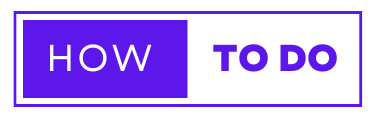
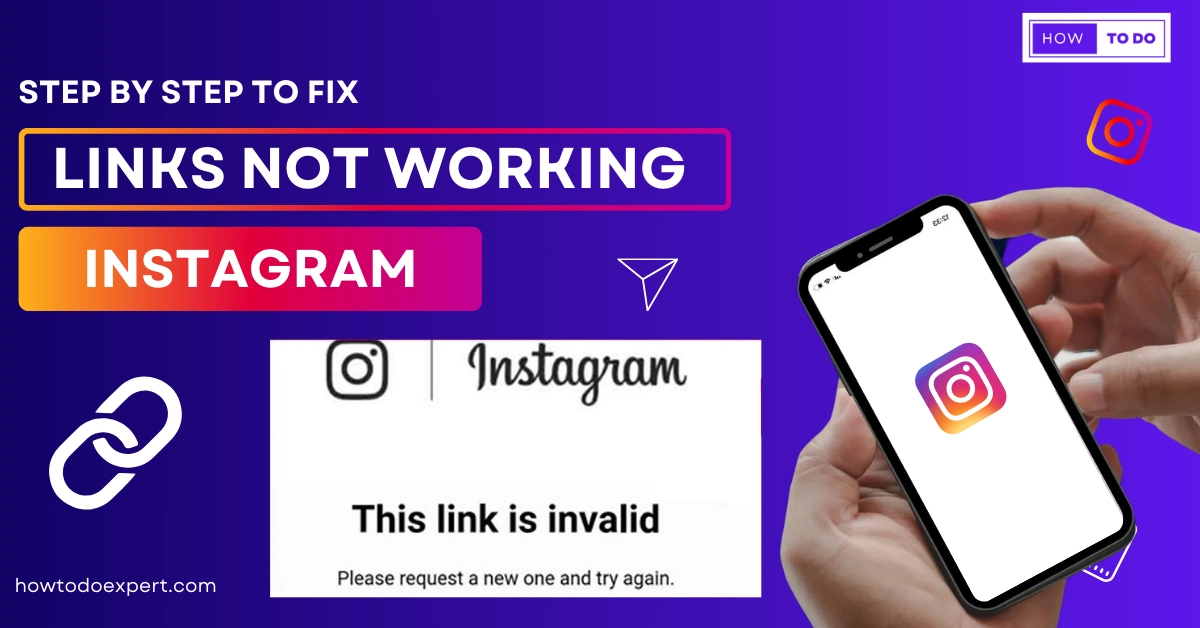
![Why Does My Instagram App Keep Crashing? Fixed [Easy Steps]](https://howtodoexpert.com/wp-content/uploads/2023/10/Why-does-my-instagram-app-keeps-crashing.webp)