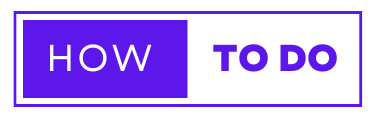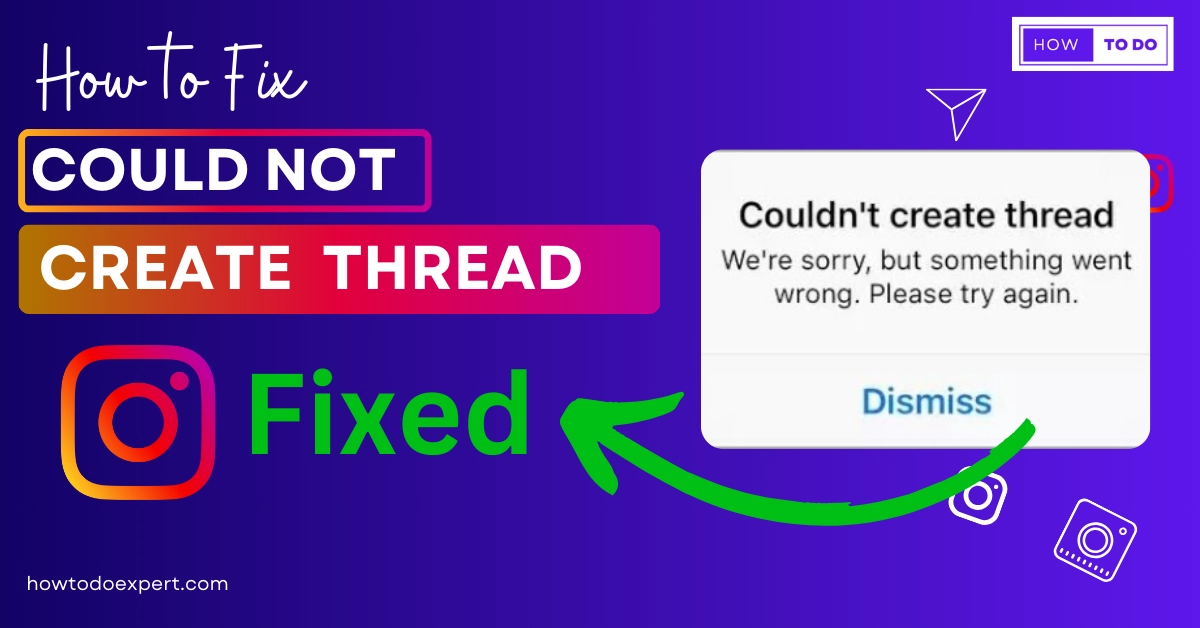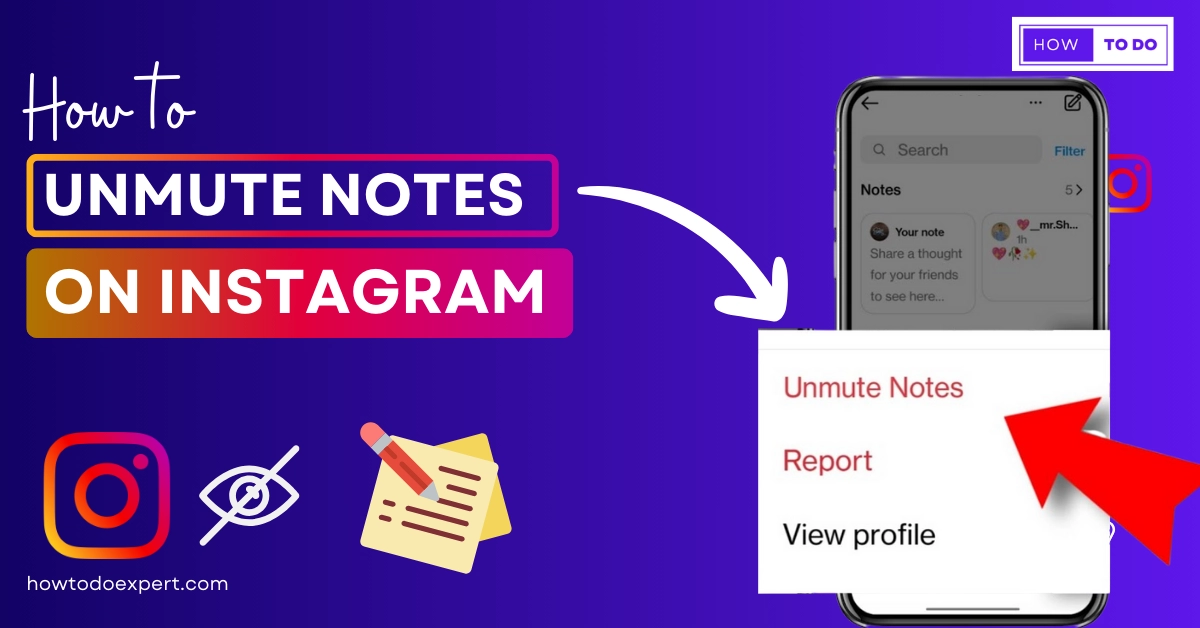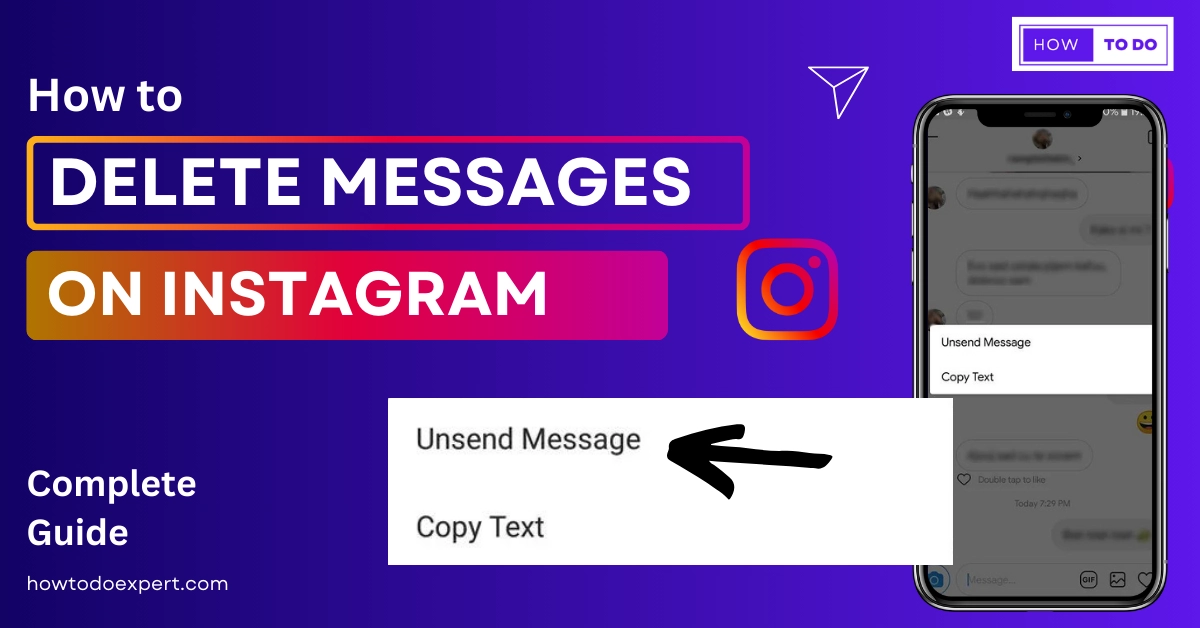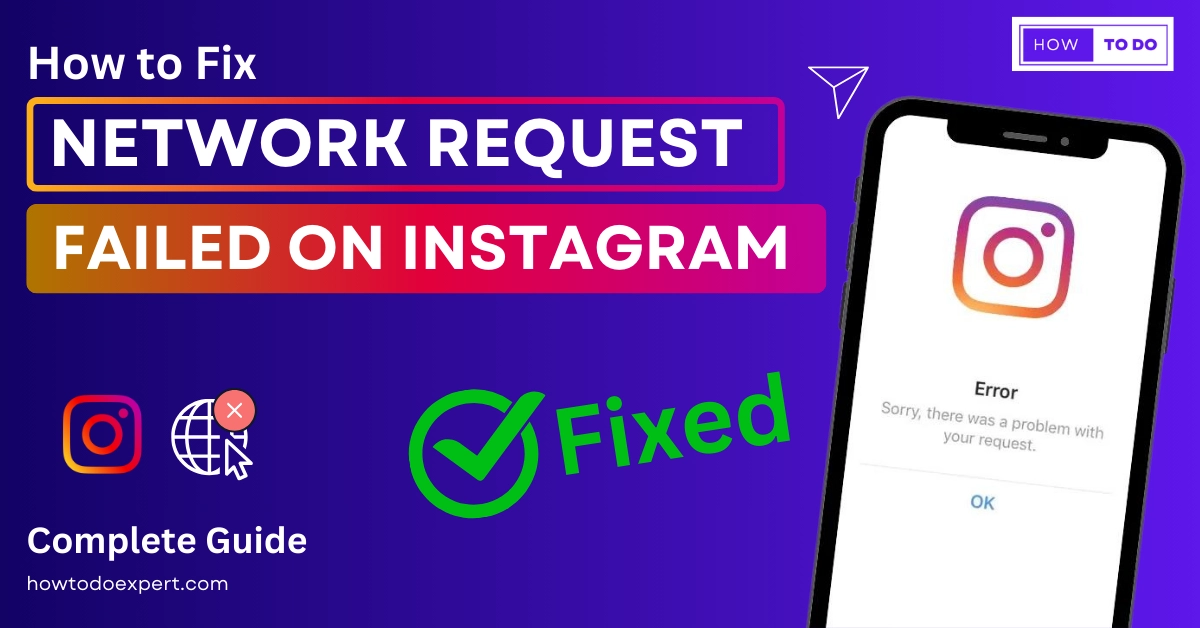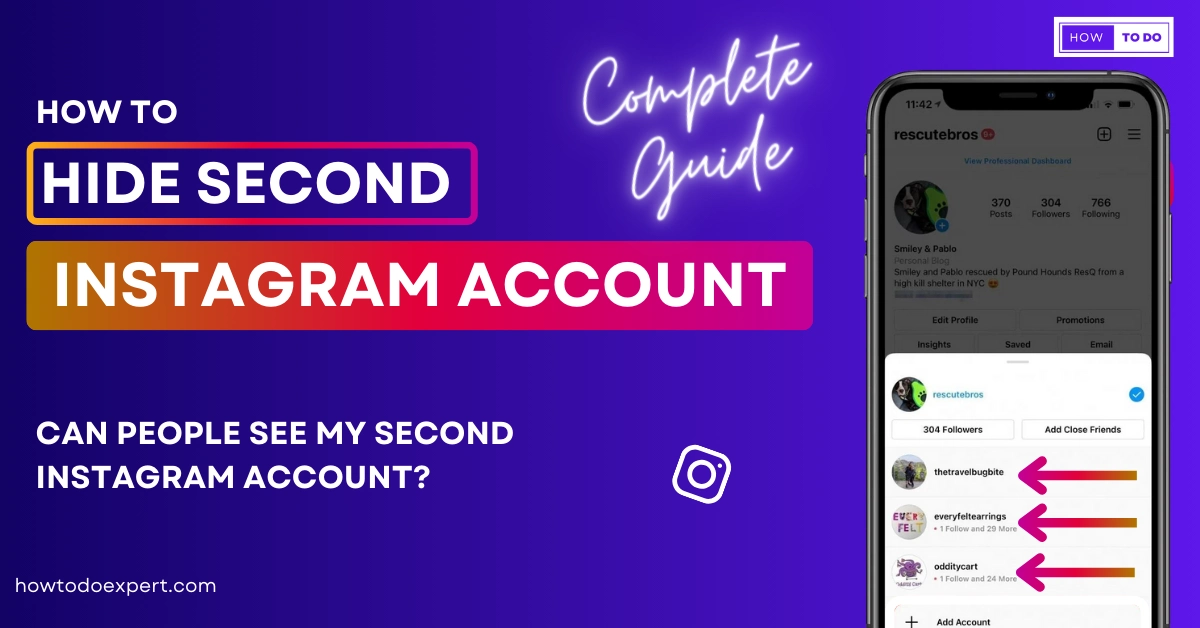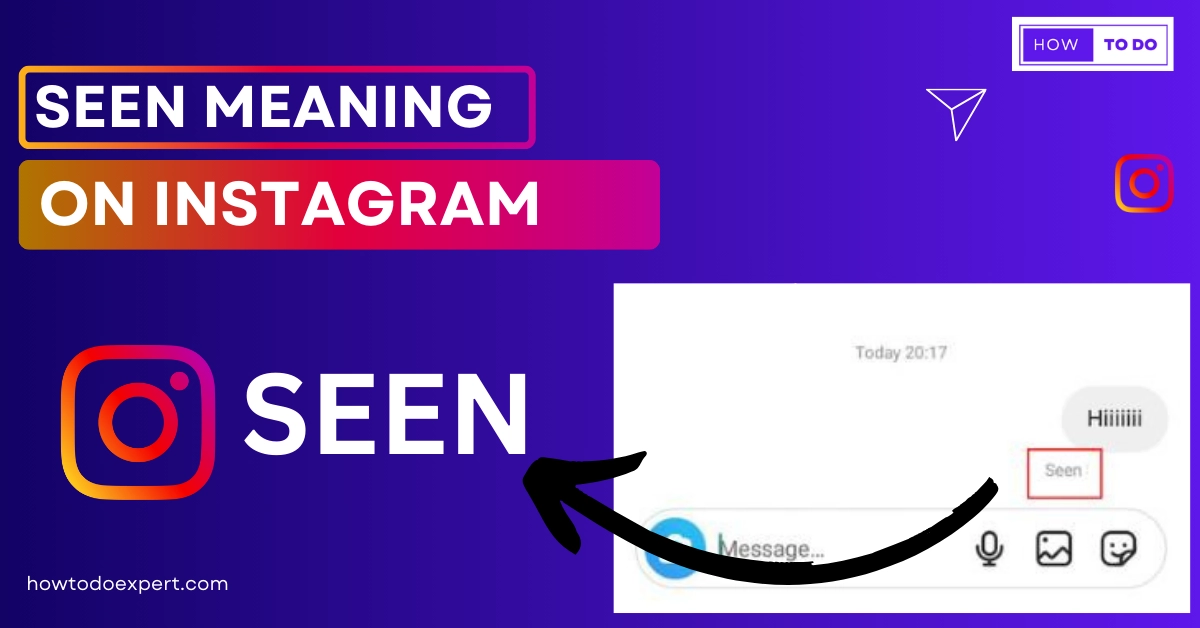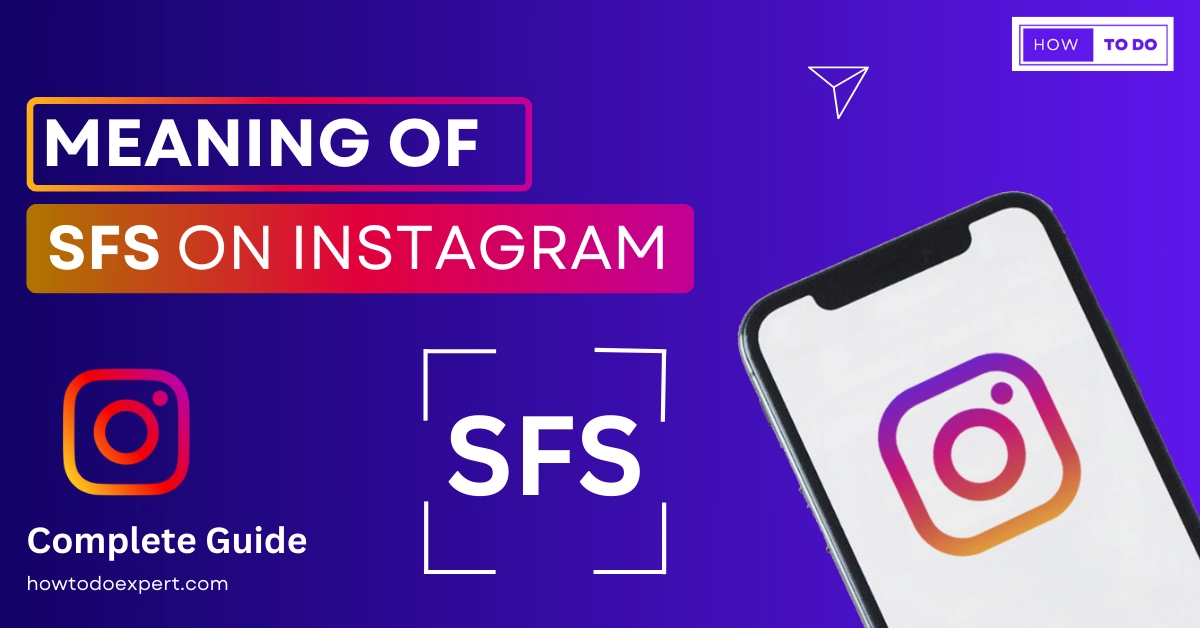How to Fix Could not Create Thread Instagram? Fix 2024
Encountering the error message ‘Couldn’t create thread’ on Instagram when attempting to send a direct message or initiate a new conversation can be quite frustrating. If you’re one of the users grappling with this issue, worry not, as I’m here to guide you through some effective solutions on how to fix could not create thread Instagram error.
Additionally, I’ll shed light on the underlying causes of this error and offer tips on how to prevent encountering it in the future. By following these guidelines, you can ensure a smoother and more error-free experience on the platform while promoting responsible and authentic engagement. Let’s see how to fix could not create thread Instagram error.
Why Couldn’t You Create Thread Error Occurs On Your Instagram?
If you are aware of the causes, you can use the appropriate technique without trying each one individually. Let’s start with them.
The “Couldn’t Create Thread” error on Instagram can occur due to various reasons:
- Sending too many Direct Messages (DMs) in a short period.
- Instagram’s server might be experiencing problems or downtime.
- If you’ve violated Instagram’s community guidelines, this error can occur.
- Using automation bots or scripts to interact on Instagram can trigger this error.
- Occasional technical glitches within Instagram’s system.
- If your device’s cache is full, it can lead to this error.
- A corrupted Instagram app installation can also cause this issue.
If you’re encountering the “Couldn’t create thread” issue on Instagram, there are several methods you can try to resolve it:
1 . Waiting for Server Problems
Sometimes, your only option is to be patient. This may be because of:
Server Downtime
Most online platforms, including Instagram, occasionally experience server problems. This often happens during server updates or when there’s a surge in user activity. To determine if the server is down, you can use websites like downdetector.com. Waiting for Instagram to resolve its server issues is usually the only solution.
Exceeding Message Limits
Instagram has set limits on the number of messages you can send within a specific time frame. If you’ve sent a large number of messages in a short period, your account might get flagged, leading to restrictions on using the thread feature. To resolve this, you’ll need to wait for some time until your account’s messaging functionality is restored.
2. Avoiding the Use of Bots
Instagram vehemently disapproves of the usage of third-party apps or bots to automate account-related tasks. If you’re employing such tools, it’s crucial to discontinue their use immediately, as they can be a cause of various issues, including the “Couldn’t create thread” problem.
3. Turning Off VPN
If you’re using a Virtual Private Network (VPN) to mask your location, Instagram might interpret this as suspicious behavior, resulting in access limitations to certain features. To resolve this, disable your VPN and check if you can create threads on Instagram.
4. Go to Instragram .com
Issues caused by bugs are frequently encountered within the app. Therefore, it is advisable to consider utilizing the web version of the platform as an alternative. While the web interface may not match the app’s user experience, it can potentially help you resolve the “couldn’t create thread” error.
5. Remove Third-Party App Access
Steps to restrict third-party apps from accessing your Instagram account:
Launch the Instagram app on your device.
- Navigate to the “Settings” option within your Instagram account.
- Access the “Security Settings” section.
- Find and select the “Apps and Websites” option from the list that is presented.
- Continue to remove any third-party programs from your Instagram account that you no longer want to have access to.
6. Reinstall
If you encounter various glitches frequently, consider reinstalling the app. Sometimes, the app’s files can become corrupted during download, making a reinstall the best course of action.
7. Clear Cache
A corrupted or full cache can interfere with the app’s functionality and may be the cause of the “couldn’t create thread” message. To clear the cache, follow these steps:
- Open the settings.
- Look up Instagram and click on it.
- Click on “Storage and Cache.”
- Finally, tap on “Clear Cache.”
8. Reopen the App
Reopening the app is an effective method to eliminate temporary issues and resolve bugs and glitches. Simply close it, remove it from the open tabs, and then reopen it.
9. Update the App
Make sure you are using the updated version of Instagram. Instagram regularly releases updates to address bugs and glitches. To update the app:
- Open Google Play Store/App Store.
- Find Instagram.
- If an update option is offered, select it.
If you’re already using the updated version, the “couldn’t create thread” issue might have a different cause.
10. Stable Internet
An unreliable internet connection always hampers the app’s correct operation. So make sure your internet is stable. Any of the Google speed test tools can be used to determine it.
Are you unsure of what to do if your internet connection is weak? There are three techniques that, in many instances, have helped to stabilize the internet. These are those things:
Change the Network
Changing the network settings to use Wi-Fi instead of mobile data is the trick that most people propose first and foremost. You simply need to switch the connection type you’re using. If you use mobile data, for instance, turn it off, turn on the wifi, and then enjoy.
Use the Airplane Mode
Here’s how you do it:
- Regardless of the connection type you are using, turn it off.
- Activate the airplane mode.
- Hold off for a time.
- Switch it off.
- Turn on your device’s wireless or mobile data connection to the internet.
Turn Off Your Gadget
This method requires some time. However, it can be used if the first two procedures are unsuccessful in stabilizing the connection. Turn off your device and then, after a brief delay, turn it back on.
11. Get in Touch With the Support Team
To get in touch with the Instagram support team for assistance with the “couldn’t create threads” error, please follow these steps:
- Open Instagram.
- Navigate to your profile section and access settings.
- Scroll down, then click “Help.”
- Afterward, click “Report a problem.”
- In your report, explain that you are encountering a “couldn’t create threads” error and request assistance.
Reasons for The Error Of Couldn’t Create Threads?
Instagram may display a “Couldn’t Create Thread” error for several reasons. By knowing these reasons, you can solve this problem:
1. Excessive Direct Messaging
If you’ve sent an unusually high number of consecutive direct messages, Instagram might temporarily block your access to the direct messaging feature.
2. Technical Issues
Sometimes, Instagram’s direct messaging service may encounter technical problems or experience downtime, leading to this error.
3. Policy Violations
Violating Instagram’s community guidelines, terms of service, or policies can result in restrictions on your account, including the “Couldn’t Create Thread” error.
4. Platform Glitches
Like any online service, Instagram can encounter occasional glitches or server issues. These are typically temporary and resolve on their own.
5. Outdated App
Using an outdated version of the Instagram app can cause compatibility problems, potentially triggering errors like this one.
It’s important to adhere to Instagram’s guidelines and ensure you have the latest app version to minimize the chances of encountering this error.
How Can You Prevent the Error Could Not Create the Thread?
Preventing this error is essential to avoid recurring frustrations. Follow these prevention methods to keep the error from occurring:
1. Adhere to Instagram Guidelines
Instagram has established guidelines that all users must follow. Make a conscious effort to follow these rules after familiarizing yourself with them. Your account may be restricted if you don’t comply.
2. Avoid Automation and Bots
The use of automation software and bots is strictly forbidden on Instagram. If Instagram detects any user employing these tools to perform actions on the platform, it may impose restrictions on their account.
3. Vary Your Messages
Sending the same messages to multiple users at a rapid pace can flag your account as a potential bot. This increases the risk of being blocked from using the DM (Direct Message) service.
4. Avoid Sending Repeated Direct Messages
To steer clear of the “Couldn’t create thread” error on Instagram, it’s crucial to abstain from sending the same direct message repeatedly. This repetition not only triggers the error but can also be perceived as spam by other users. Moreover, Instagram’s algorithms are designed to detect and flag such behavior, potentially leading to action blocks or account restrictions.
5. Addressing the Root Cause
Recognizing that repetitive direct messaging is the primary culprit behind this error is the first step toward resolving it. When you repeatedly send the same message, Instagram’s system may interpret it as an attempt to manipulate the platform or engage in spammy activities. By discontinuing this behavior, you not only mitigate the error but also ensure a more positive user experience for both you and others.
6. Use Intervals for Direct Messaging
Rather than bombarding others with a flurry of messages within seconds, it’s advisable to adopt a more measured approach. Spacing out your direct messages with intervals of approximately 10 minutes not only reduces the risk of encountering errors but also aligns with Instagram’s policies on responsible and respectful usage. This method mimics natural human interaction and helps maintain the integrity of your account.
7. Maintain a Natural User Behavior
To safeguard your account from future action blocks and other adverse consequences, it’s imperative to use Instagram as a typical human user would. Instagram’s algorithms are adept at identifying suspicious and automated activities.
Therefore, it’s in your best interest to engage with the platform authentically, avoid excessive automation, and adhere to community guidelines. By doing so, you not only prevent errors but also foster a more genuine and enjoyable experience on the platform.
By following these comprehensive guidelines, you not only reduce the likelihood of encountering the “Couldn’t create thread” error but also ensure the long-term health and sustainability of your Instagram account, promoting positive interactions and engagement.
FAQs
Q 1- How Do You Enable Threads on Instagram?
Follow the fixes mentioned above, such as cleaning the cache, reporting to Instagram, reinstalling, reopening, etc., to enable the threads option.
Q 2- How Do I Know if the Error Is Due to Instagram Server Issues?
To check if the error is related to Instagram’s server problems, you can visit websites like downdetector.com. If many users are reporting issues at the same time, it’s likely a server problem, and you may need to wait for Instagram to resolve it.
Q 3- Can Using Automation Tools or Bots Trigger This Error?
Yes, using automation tools or bots to interact on Instagram can trigger the “Couldn’t Create Thread” error, as well as other restrictions or account actions. The use of such tools is outright forbidden on Instagram.
Q 4- Why Is It Essential to Adhere to Instagram’s Community Guidelines?
Adhering to Instagram’s community guidelines is crucial to prevent account restrictions and errors like “Couldn’t Create Thread.”There are a number of penalties for breaking these rules, including temporary or permanent account suspensions.
Final Verdict
In conclusion, encountering the “Couldn’t Create Thread” error on Instagram can be frustrating, but it can be resolved by addressing its underlying causes. Whether it’s due to excessive messaging, technical glitches, policy violations, or other factors, patience and adherence to Instagram’s guidelines are key.
How to fix could not create thread Instagram error. Avoiding automation, using intervals for messaging, and maintaining a natural user behavior can help prevent this error in the future. Additionally, checking for server issues, optimizing your internet connection, and reaching out to Instagram support when necessary are practical steps to resolve the problem.