How Do We Fix Instagram Loading Screen? Reasons -2024
Everyone knows that Instagram has become a significant part of our lives. But here, there is a problem related to it that Instagram users often encounter its errors. And because of this, they get frustrated. So, in this article, we will discuss an Instagram error called the “Instagram loading screen error”.
Do you also experience the ‘Instagram loading screen‘ error? If yes, then you are in the right place. This article will discuss everything about this error, how to remove it, and why it occurs. So, let’s read this article till the end and find a solution to your problem. You can also read “instagram stories unavailable’.
What Is the Reason for the Instagram Loading Screen Error?
There are many reasons behind the Instagram loading screen error. Let’s understand these reasons to know why this error occurs.
The first and most important reason is a poor internet connection.
The second reason is the failure to clear the cache.
Third, if Instagram’s servers are down, this error will occur.
Another fourth reason is technical glitches can also cause this error.
The fifth reason is that you need to start using the updated version of Instagram. The last reason is a corrupted Instagram file.
How to Fix Instagram Loading Screen?
There are numerous methods to resolve the Instagram loading screen error. There can be various reasons behind the occurrence of any error. Therefore, it is essential to understand these reasons first. Only then can we find solutions to fix this error.
As mentioned earlier, we have discussed these reasons above. Now, in this paragraph, we will provide you with solutions to these reasons. So, stay with us and keep reading.
1- Try to use the Instagram Updated Version
2- Use Stable Internet
3- Clear cache
4- Chech devise a Time and Date
5- Reinstall Instagram app
6- Wait For a few Hours
7- Logout and again log in to The app
8- Restart Your Device
9- Use Instagram’s Official Website
10- Restart instagram App
Now, Let’s dive into the details.
1- Try to use the Instagram Updated Version
To fix the Instagram loading screen error, you can just use the updated version of the Instagram app. You might think about how to check if your app needs an update. Don’t worry, I’ll guide you. First, go to the Play Store and search for Instagram. Check if there is an ‘Update’ option available. If there is, update your app.
2- Use Stable Internet
Ensure you use the Instagram app with a strong and stable internet connection. If your Wi-Fi is not working properly, switch to mobile data. Additionally, you can enable Airplane mode for a few minutes and then turn it off. A good internet connection will resolve the “Instagram loading screen” error issue.
3- Clear Cache
One significant reason is that if you don’t clear the cache, it can slow down your app’s performance. Therefore, clear the cache regularly to avoid facing this issue later on. I will now provide a step-by-step process to clear the Instagram cache on Android and iPhone. Please read it carefully and resolve your issue. Let’s see how it works.
On Android:
1- Go to the settings option on your device.
2- Move to the eApp management > App list, search instagram app, and click on it.
3- Select the storage option and click on the clear cache option
4- Now, I hope that your instagram app is working properly.
On IOS:
“To clear the cache on an iOS device, unfortunately, there isn’t a direct option. However, you can use the ‘Offload App’ function to achieve this. Follow this method: Go to Settings > General > Instagram > then select the ‘Offload App‘ function. The process is complete now.
4- Check devices a Time and Date
A common yet crucial tip is that sometimes, this issue arises when the device’s time or date settings are incorrect. Therefore, check the date and time on your device. If they are wrong, adjust them to the correct settings. You might wonder how this could help, but sometimes, even this small adjustment can resolve the issue. So, give it a try at least once.
I will share the process with you to help resolve this issue. Let’s take a closer look!
For Android:
Go to the settings
Type the date and time on the search option
Select the automatic date and time option
For IOS:
Go to the Settings> General > Click date and time > Select Automatic.
Additionally, you can set any time zone you prefer.
You have done.
5- Reinstall Instagram app
It’s possible that your Instagram files might get corrupted, leading to the appearance of this error. In such a case, you can uninstall the Instagram app and then reinstall it. In the following steps, I will guide you through reinstalling it. So, let’s read on.
First, hold down the Instagram icon on your device and then click on “Uninstall.” To reinstall, go to the Play Store, search for Instagram, and tap the “Install” button. The app will be reinstalled. Afterward, add your login details again.
6- Wait For a few Hours
Downdetector.com is a website where you can check if Instagram’s server is down or not. If the Instagram server is down, it’s better to wait until it’s resolved. Because fixing it is not in your hands, this error will automatically be resolved once the server works fine.
7- Logout and again log in to The app
To resolve the “Instagram loading screen error,” log out and log in again. Follow these steps to do so. Let’s see how it works.
1- Open the instagram app.
2- Click on the profile picture in the top right corner
3- Tap on the three horizontal lines
4- Go to the settings and privacy button
5- Scroll down, click the logout button, and confirm it.
The logout process is complete. Now, let’s proceed with the steps to log in again.
Log-in process:-
1- Go to the instgaram app
2- Type your username
3- Enter your password
4- Now click on the login button
You have done.
8- Restart Your Device
If you’re experiencing this issue, try restarting your devices. To restart, press and hold the power button on your device and select the restart option. Within a minute, your device will restart. After that, check if the “Instagram loading screen” error is resolved. If not, proceed to the next steps.
9- Use Instagram’s Official Website
If you currently use the Instagram app and face issues, I recommend using the official Instagram website. Sometimes, the website might still work fine if there’s an issue with the app. Go to Google and search for instagram.com. Then, log in. This way, you can continue using Instagram without any problems.
10- Restart instagram App
An easy and effective method is to close and reopen your Instagram app. By restarting the app, errors like the ‘Instagram loading screen” error often resolve independently. Simply close the app and wait for a few minutes, around 5 to 10 minutes. Then, reopen the app. This action can help eliminate the error.
Final Verdict:-
In this article, we discussed all the reasons for the “Instagram loading screen” error, including unstable internet and technical issues. This error occurs due to these factors, and we have also explained their solutions. Updating your app to the latest version can help resolve the issue. Restarting your device and reinstalling the app can also remove this error.
In this article, we have mentioned several other solutions that you can apply to eliminate the Instagram loading screen error. If you still have any questions, please contact us without hesitation.
Moreover, if you want to know the solution to solve the “audio unavailable on instagram” error, read our dedicated page, Audio unavailable on instagram.
Frequently Asked Questions:-
Q 1- Why Is Instagram Stuck on the Loading Screen?
Instagram is stuck on the loading screen due to a bad internet connection and server downtime. Moreover, you can face this issue if you use the old app version.
Q 2- Can I Remove the Loading Screen Error if the Instagram Server Is Down?
No, you cannot. It’s not in your hands. You cannot remove this error when the server is not functioning properly. You simply have to wait until the server is fixed.
Q 3- downdetector.com Is Used for What Purpose?
Through the website Downdetector.com, you can check whether Instagram’s server is working properly.
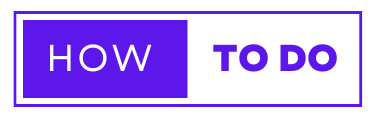
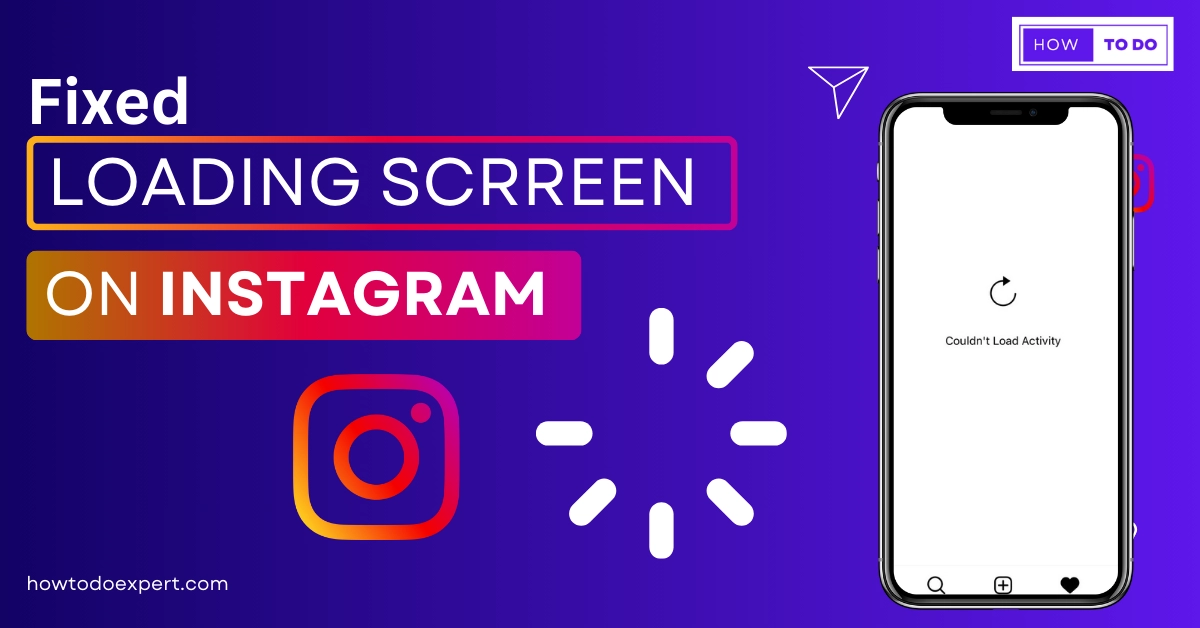
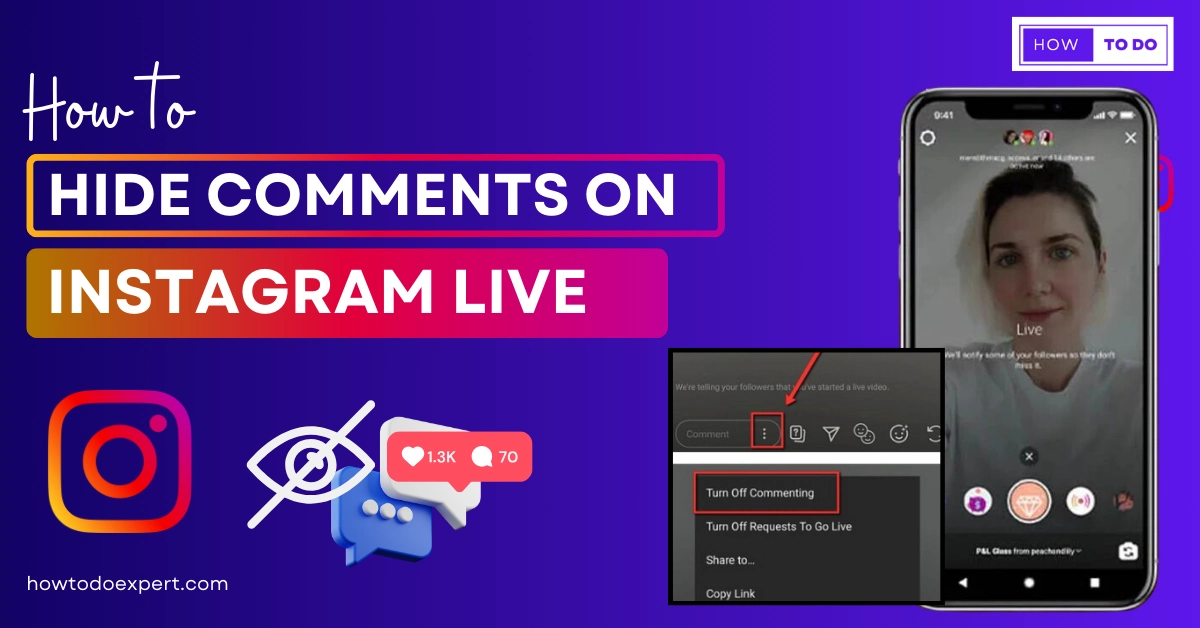
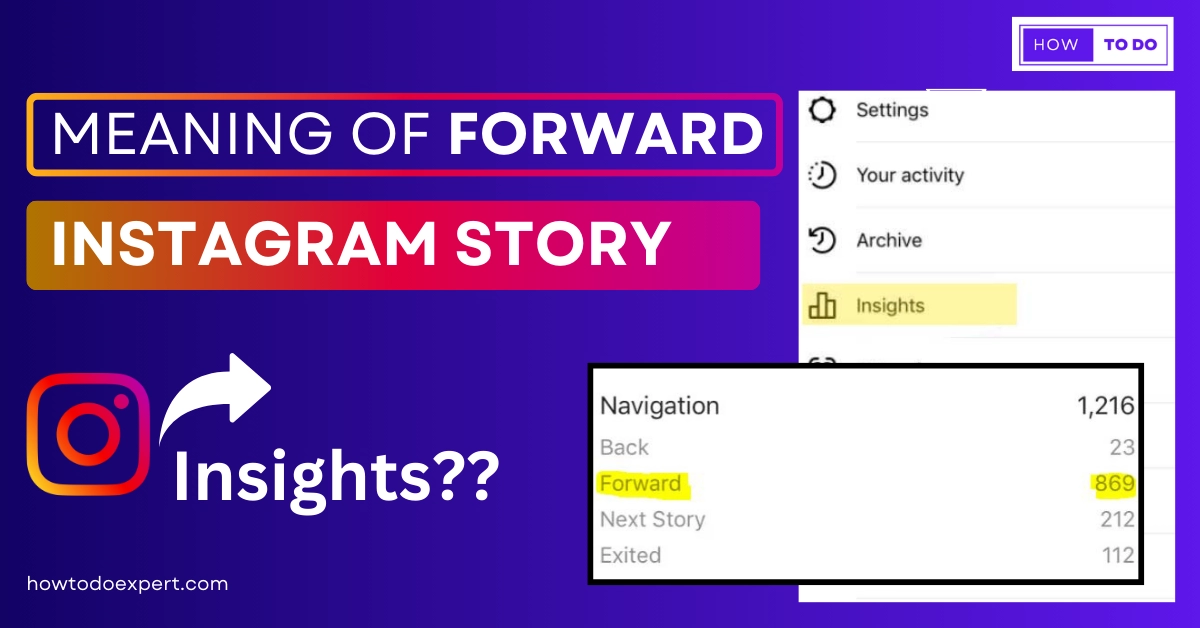
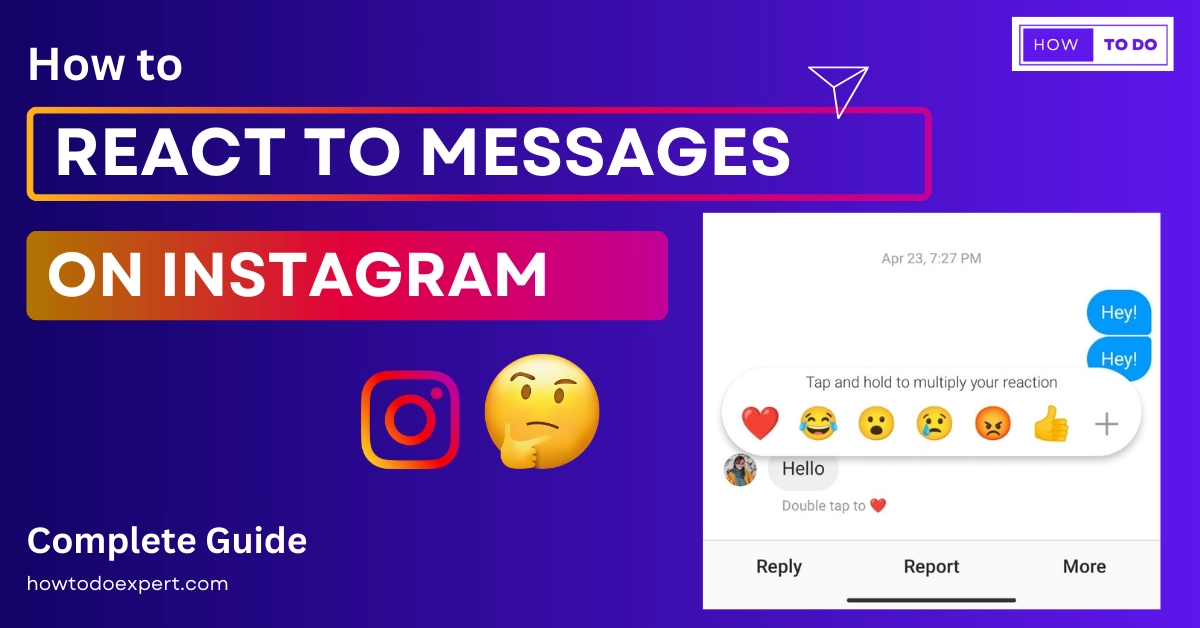
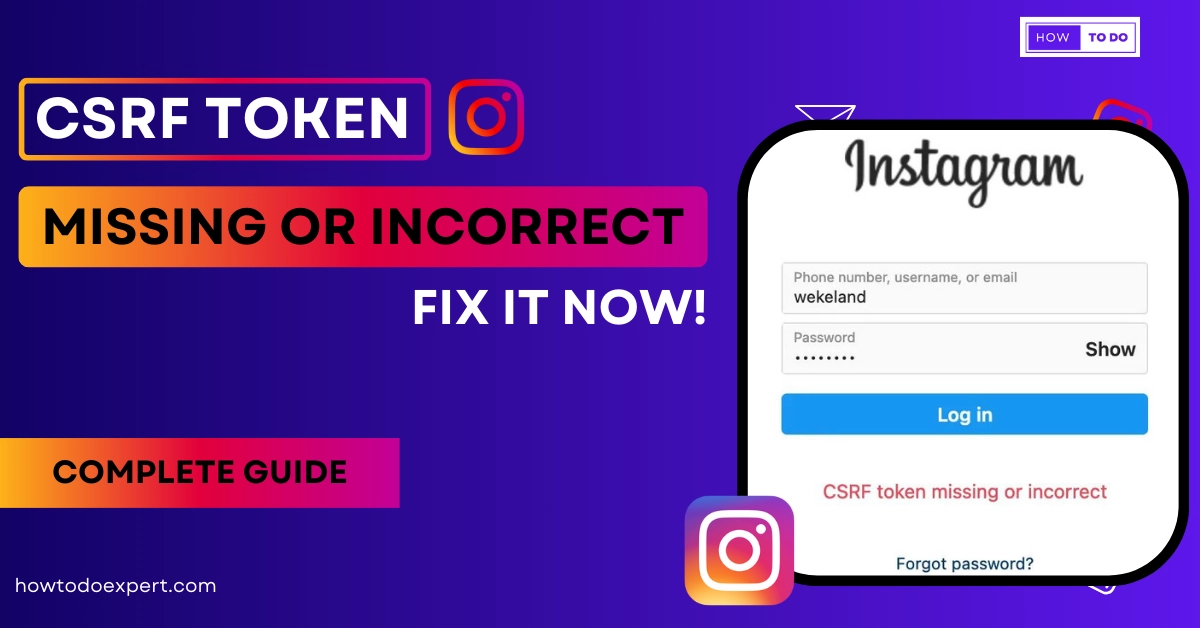
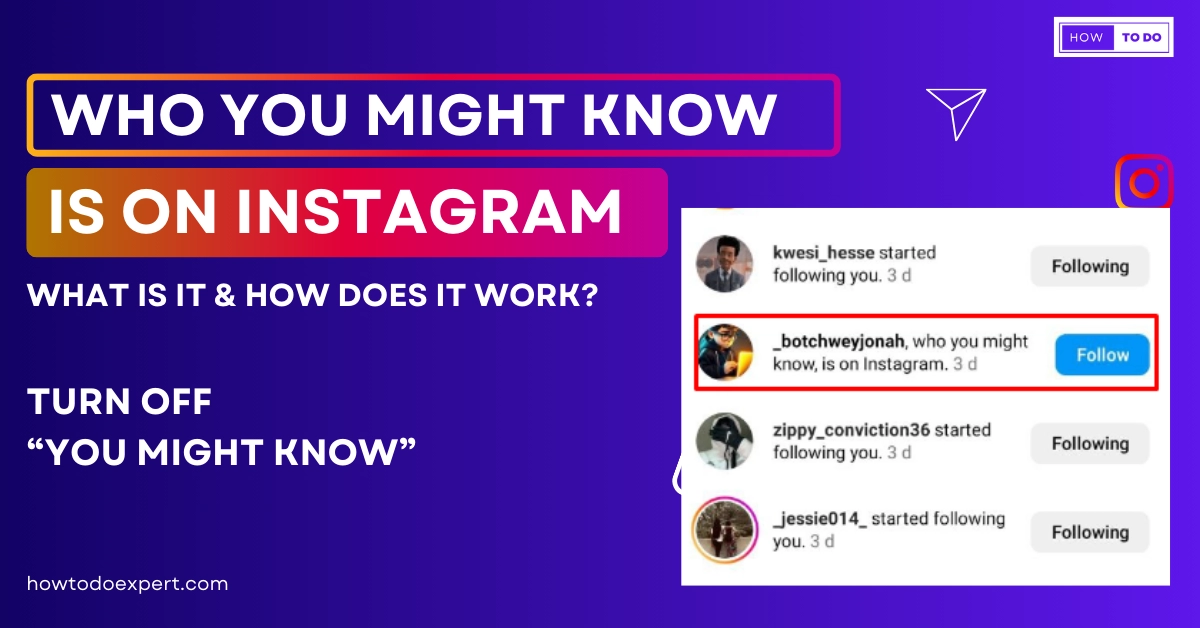
![This Story is Unavailable Instagram – Why & What issue [Fixed 2023]](https://howtodoexpert.com/wp-content/uploads/2023/10/story-not-available-on-instagram.webp)