Audio Unavailable Instagram: A Comprehensive Guide
Instagram is the social media powerhouse where we display our lives in snapshots, stories, and now, reels. But have you ever found yourself deep in the groove, ready to create a killer reel or a story that could potentially rake in the likes, only to be halted by the baffling “audio unavailable on Instagram” notice?
Let’s be honest; we’ve all faced the frustration of creating a perfect reel or story on Instagram, and just when we’re about to share it with the world, the dreaded “This song is currently unavailable” pops up, effectively throwing a wet blanket on our creative enthusiasm. So, what exactly does this mysterious message mean?
Why Is Instagram Audio Unavailable?
Since using Instagram Reels, the platform has fascinated and sometimes frustrated me. I’ve discovered a few reasons why this happens:
1. Copyright Concerns
I always thought any audio on the internet was up for grabs. Like many other platforms, Instagram has become super strict about copyright infringements. Sometimes, I’ve chosen a popular song to back my reel, only to find it muted later. If a track is copyrighted and I haven’t gotten the rights to use it, Instagram can and will mute or block that audio.
2. Those Pesky Regional Restrictions
Being a global platform, Instagram would offer the same audio choices to everyone, everywhere. Sadly, that’s not the case. I’ve learned the hard way that music often comes with geographical boundaries. I’ve been excitedly trying to use a specific song for a reel, only to realize it’s unavailable in my region.
3. The Original Uploader’s Privacy Choices
This one threw me for a loop! I once used a catchy audio clip from someone else’s reel. But soon after, I was puzzled to find my reel muted. After some investigation, I found out that if the person who originally uploaded an audio clip changes their account from public to private, it affects everyone who used that audio. The audio becomes inaccessible.
4. When Accounts Vanish
Building on my previous discovery, I also discovered that if someone deletes or deactivates their Instagram account, any audio they’ve uploaded disappears. It’s like a domino effect. If I used any of their audio, my reel would be hit with the “Audio Unavailable” tag. Frustrating, right?
5. App Glitches & Updates
I won’t lie; there were times when I blamed Instagram for all my audio woes. And sometimes, I was partially right. I noticed that occasional app glitches or even updates could cause disruptions in audio functionality. Luckily, these issues were temporary and were often sorted out by clearing the app’s cached data or waiting for the next app update.
The Solution to Audio Unavailable on Instagram
It’s undoubtedly frustrating when the audio in our meticulously crafted reels suddenly becomes unavailable. I’ve found some handy solutions that can help address this.
1. Switch Up Your Audio:
I was pleasantly surprised when Instagram rolled out the feature allowing us to replace audio directly from the app:
- Start by opening the problematic reel.
- Look for the three dots (…) in the bottom right and tap on it.
- Hit “Manage,” then select “Edit.”
- You’ll see an option named “Replace Audio.” Choose it and pick another track from Instagram’s music collection.
- After making your choice, confirm with “Done.”
It felt like a game-changer when I discovered this. No more re-uploading entire reels!
2. The Classic Delete & Repost:
I’ll be honest: sometimes, when all else fails, I revert to the age-old method of deleting and reposting. If you’re as determined as I am to get that reel up and running, you might consider doing the same:
- Go to your profile and find the reel in question.
- Tap on the three dots (…) and select “Delete.”
- Once deleted, you can recreate your reel. But this time, pick a different soundtrack from Instagram or use your audio collection.
It’s slightly tedious but often proves effective.
3. Stay Updated:
On a few occasions, I’ve noticed that the “Audio unavailable” hiccup was due to the outdated app. It’s always a good practice to keep our apps updated for smooth performance:
- Go to your device’s app store (like Google Play Store or Apple’s App Store).
- Search for Instagram and see if any updates are pending.
- If there’s an update available, get it. After updating, open your reel and see if the problem persists.
4. Give Web Version a Whirl:
The mobile app can sometimes be quirky while the web version runs smoothly. If you’re still facing the issue on mobile:
- Open Instagram on a web browser from your computer.
- Log in and go to your profile. Find your reel.
- Play the reel and see if the audio problem still exists there.
This Song Is Currently Unavailable on Instagram – Solutions:
1. Clear Instagram’s Cache
Often, the simplest solution is to clear out the accumulated junk. Refreshing the app’s cache can work wonders:
- Long-press the Instagram icon on your home screen.
- After a few seconds, click on “app info.”
- Navigate to “storage and cache” or “storage usage.”
- Finally, click on the “clear cache” option.
2. Logout from All Devices
Being logged into multiple devices might be the root cause:
- Open Instagram and click on your profile icon.
- Tap the “≡” icon in the top corner.
- Navigate to “Settings & Privacy.”
- Enter “Accounts Center” and then “Password & Security.”
- Click on the “where you’re logged in” section to see all active devices.
- Choose “Select devices to log out,” select the unwanted devices, and confirm.
3. Reinstall Instagram
- Starting from scratch can sometimes reset any underlying issues:
- Uninstall Instagram directly from your home screen or via the app store.
- Now again download
4. Microphone Access
Ensure Instagram has the permissions it needs:
- Long-press on the Instagram app to access “app info.”
- Dive into the permissions section.
- Locate the microphone option. Toggle it off and on again.
5. Update Instagram
Keep up with the latest:
- Visit the app store and search for Instagram.
- If an “update” option appears, initiate it. If not, you’re on the latest version.
6. Check Your Internet Connection
A stable connection is essential:
- Toggle airplane mode on and off.
- Switch between Wi-Fi and mobile data.
7. Use a VPN
Geographical restrictions can often be bypassed with a VPN:
- Download a VPN app from your app store.
- Connect to a different country to access region-specific content.
8. Wait It Out
Sometimes, patience is the key. Waiting for a few days can clear up minor issues.
9. Download the Reel
If a specific reel isn’t playing correctly:
- Download it directly.
- View it from your device’s gallery to access the complete audio.
10. Report the Issue
If all else fails, seek help:
- Open Instagram and head to your profile.
- Click the “≡” icon, then “settings & privacy.”
- Access the “help” option and choose “report a problem.”
Describe the issue, attach a screenshot, and send it to Instagram’s support team.
How to Avoid Issues of Audio Unavailable Instagram Reel?
Based on my experience with Instagram Reels and the challenges I’ve faced, I’ve learned some valuable lessons on how to sidestep this issue:
1. Tread Carefully with Original Audios:
While it’s tempting to use unique original audio from other users, wildly when they’re trending, it’s a risky move. I always remind myself that just because someone has uploaded a song doesn’t mean they own the rights to it. I try sticking to Instagram’s Music library or my recordings when in doubt.
2. Harness Your Creativity:
Using my audio has been one of the best solutions for me. Whether it’s a voice-over, my rendition of a song, or sounds I’ve created, this guarantees that my reel’s audio won’t be unexpectedly removed. Plus, apps like VN have made it super easy to incorporate external audio seamlessly.
3. Vet Your Audio Source:
Before finalizing an audio, I spent a few minutes investigating its origin on Instagram. Are they active? Do they have a solid following? These are questions I consider.
4. Stick to the Tried and True:
Although it’s fun to experiment with obscure tracks, I’ve found that the well-known songs from Instagram’s Music Library are the safest bet. They’re licensed, and the chances of them getting removed are minimal. Whenever I want to play it safe, especially with essential reels, I lean on these popular tracks.
FAQ
Can I Change the Audio of My Reel After It’s Been Posted?
Yes, Instagram has introduced a feature that allows you to replace the audio of your reel if it becomes unavailable.
How Can I Ensure That the Audio I Use Will Be Available Later?
While there’s no foolproof method, some best practices include using your own recorded audio, sticking to popular tracks from the Instagram Music library licensed for use on the platform, and avoiding audio tracks that are sparsely used or from questionable sources.
If I Use My Voice or Music, Will It Always Remain Available?
Generally, if you use your original voice or music, it should remain available. However, if the content closely mimics copyrighted material, it could still be flagged by Instagram’s algorithms or reported by other users.
Conclusion
Navigating the intricacies of Instagram Reels’ audio functionalities can be daunting, especially with the “Audio unavailable on Instagram” issue that users often face. By adhering to best practices, such as leveraging licensed music from the Instagram Music library, using original audio content, and being mindful of the sources from which they extract tracks, users can significantly diminish the risk of encountering audio complications.
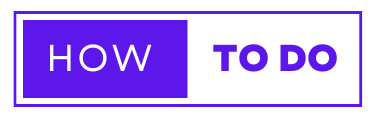
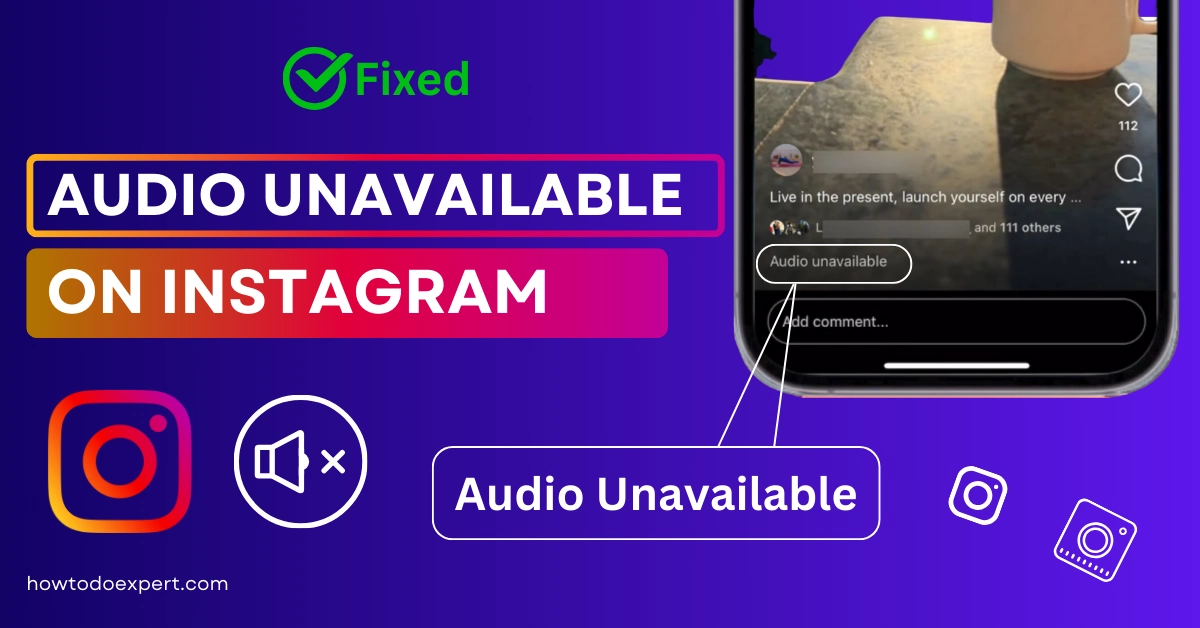
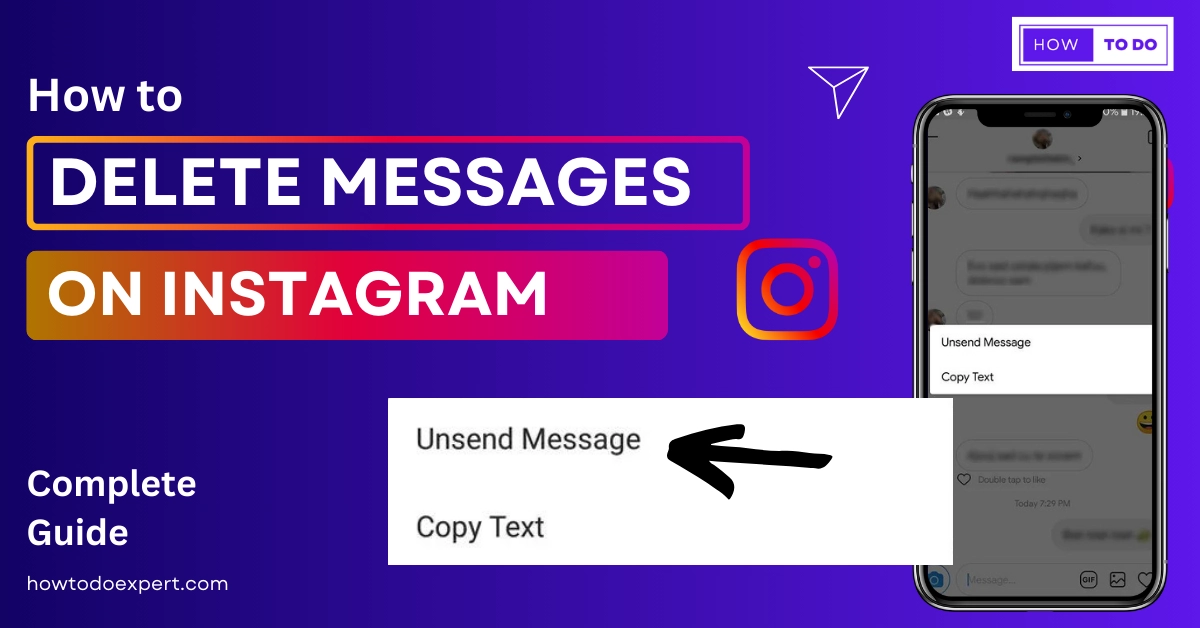
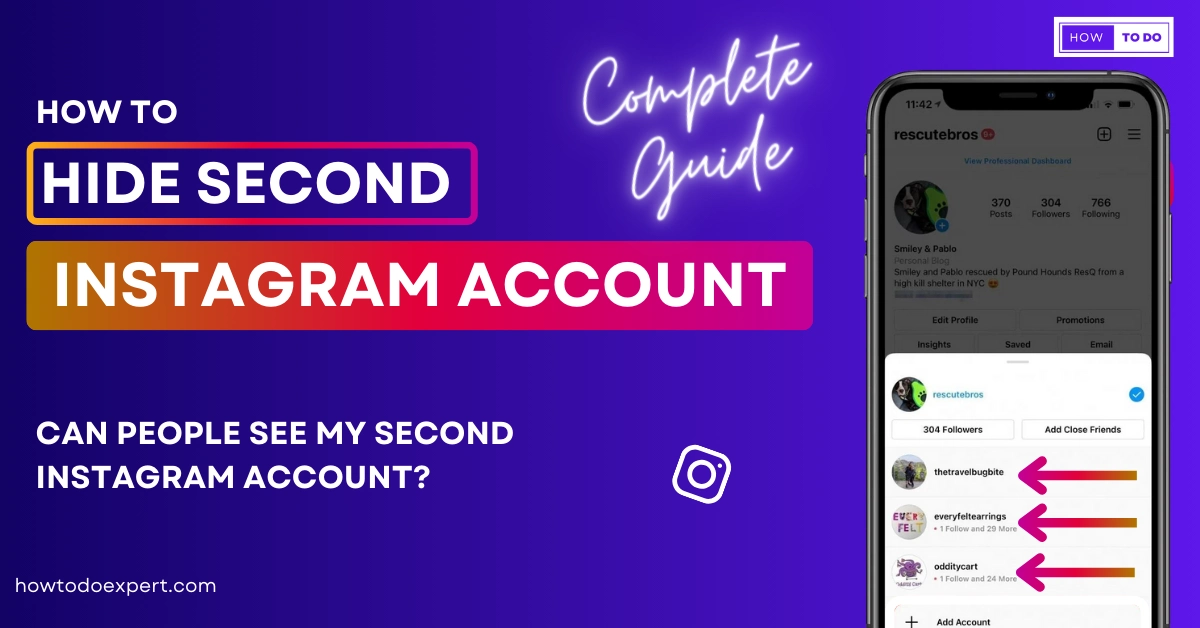
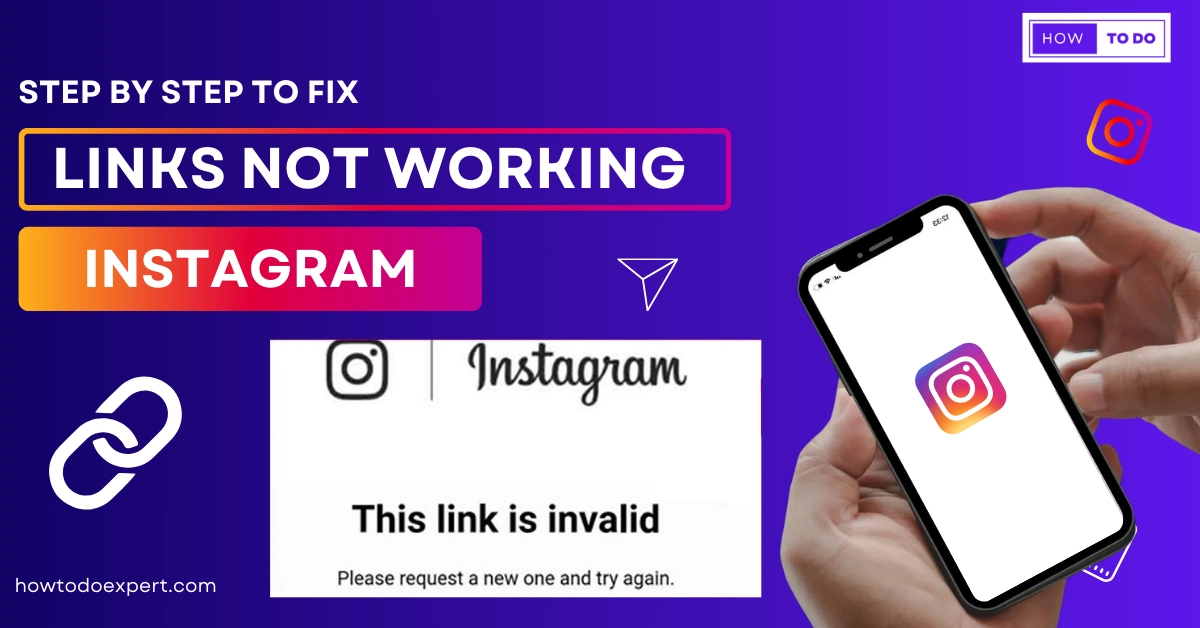
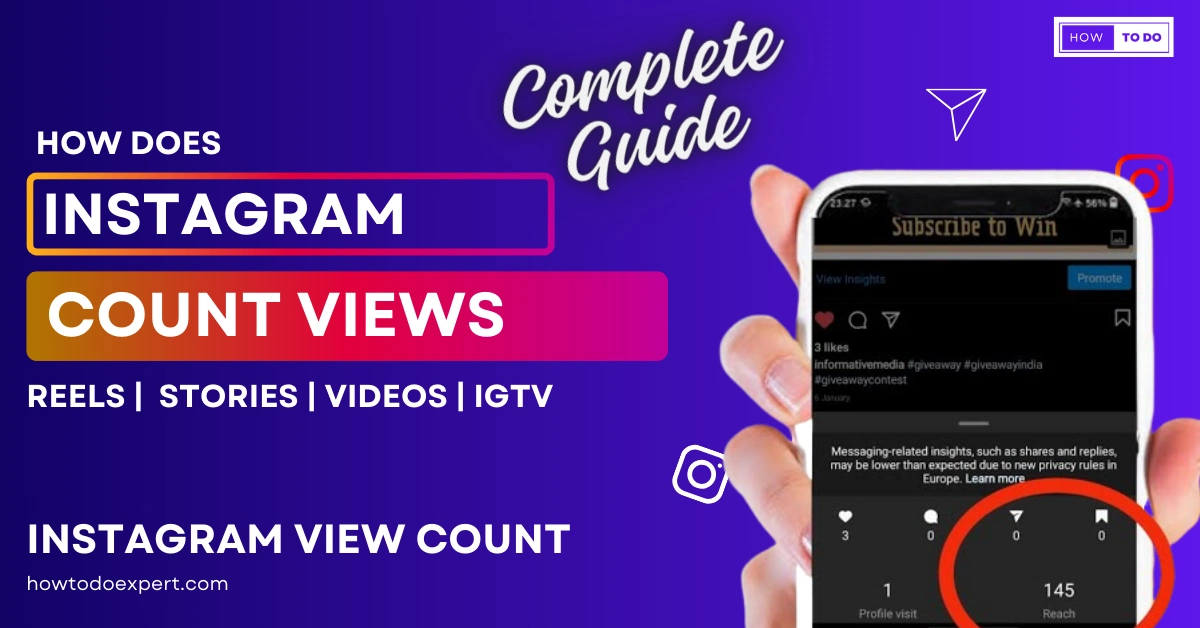
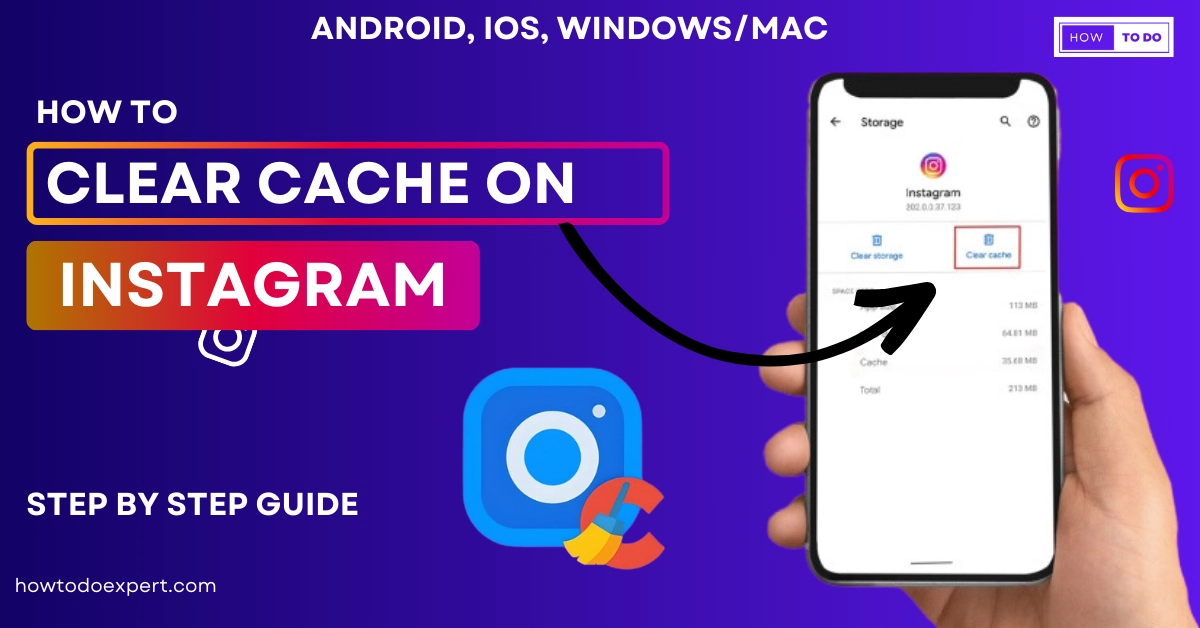
![Why Does My Instagram App Keep Crashing? Fixed [Easy Steps]](https://howtodoexpert.com/wp-content/uploads/2023/10/Why-does-my-instagram-app-keeps-crashing.webp)